Application icon in the taskbar notification area
Immediately after installation of Kaspersky Endpoint Security, the application icon appears in the Microsoft Windows taskbar notification area.
If the application icon in the taskbar notification area is hidden, the administrator has disabled the display of the application interface in the policy.
The icon serves the following purposes:
- It indicates application activity.
- It acts as a shortcut to the context menu and main window of the application.
The following application icon statuses are provided for displaying application operating information:
- The
 icon signifies that critically important protection components of the application are enabled. Kaspersky Endpoint Security will display a warning
icon signifies that critically important protection components of the application are enabled. Kaspersky Endpoint Security will display a warning  if the user is required to perform an action, for example, restart the computer after updating the application.
if the user is required to perform an action, for example, restart the computer after updating the application. - The
 icon signifies that critically important protection components of the application are disabled or have malfunctioned. Protection components may malfunction, for example, if the license has expired or as a result of an application error. Kaspersky Endpoint Security will display a warning
icon signifies that critically important protection components of the application are disabled or have malfunctioned. Protection components may malfunction, for example, if the license has expired or as a result of an application error. Kaspersky Endpoint Security will display a warning  with a description of the problem in computer protection.
with a description of the problem in computer protection.
The context menu of the application icon contains the following items:
- Kaspersky Endpoint Security for Windows. Opens the main application window. In this window, you can adjust the operation of application components and tasks, and view the statistics of processed files and detected threats.
- Pause protection / Resume protection. Pause the operation of all protection and control components that are not marked by a lock (
 ) in the policy. Prior to performing this operation, it is recommended to disable the Kaspersky Security Center policy.
) in the policy. Prior to performing this operation, it is recommended to disable the Kaspersky Security Center policy.Prior to pausing the operation of protection and control components, the application requests the password for accessing Kaspersky Endpoint Security (account password or temporary password). You can then select the pause period: for a specific amount of time, until a restart, or upon user request.
This context menu item is available if Password Protection is enabled. To resume the operation of protection and control components, click Resume protection in the context menu of the application.
Pausing the operation of protection and control components does not affect the performance of update and malware scan tasks. The application also continues using Kaspersky Security Network.
- Disable policy / Enable policy. Disables a Kaspersky Security Center policy on the computer. All Kaspersky Endpoint Security settings are available for configuration, including settings that have a closed lock in the policy (
 ). If the policy is disabled, the application requests the password for accessing Kaspersky Endpoint Security (account password or temporary password). This context menu item is available if Password Protection is enabled. To enable the policy, select Enable policy in the context menu of the application.
). If the policy is disabled, the application requests the password for accessing Kaspersky Endpoint Security (account password or temporary password). This context menu item is available if Password Protection is enabled. To enable the policy, select Enable policy in the context menu of the application. - Settings. Opens the application settings window.
- Support. This opens a window containing the information necessary for contacting Kaspersky Technical Support.
- About. This item opens an information window with application details.
- Exit. This item quits Kaspersky Endpoint Security. Clicking this context menu item causes the application to be unloaded from the computer RAM.
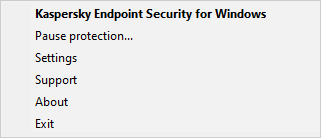
Application icon context menu
