Testing web resource access rules
When configuring Web Control, you might inadvertently block access to web resources that users need for their work. To find out which Web Control rule is blocking access to web resources, you can use the Web Control Rules diagnostics tool. Web Control Rules diagnostics is only available in the interface of Kaspersky Endpoint Security. In the Kaspersky Security Center console, you cannot find out which Web Control rule includes a given resource.
If the user believes that the web resource is blocked by mistake, the user may click the link in the web resource block notification message to send a pre-generated message to the local corporate network administrator.
To test the web resource access rules:
- In the main application window, click the
 button.
button. - In the application settings window, select Security Controls → Web Control.
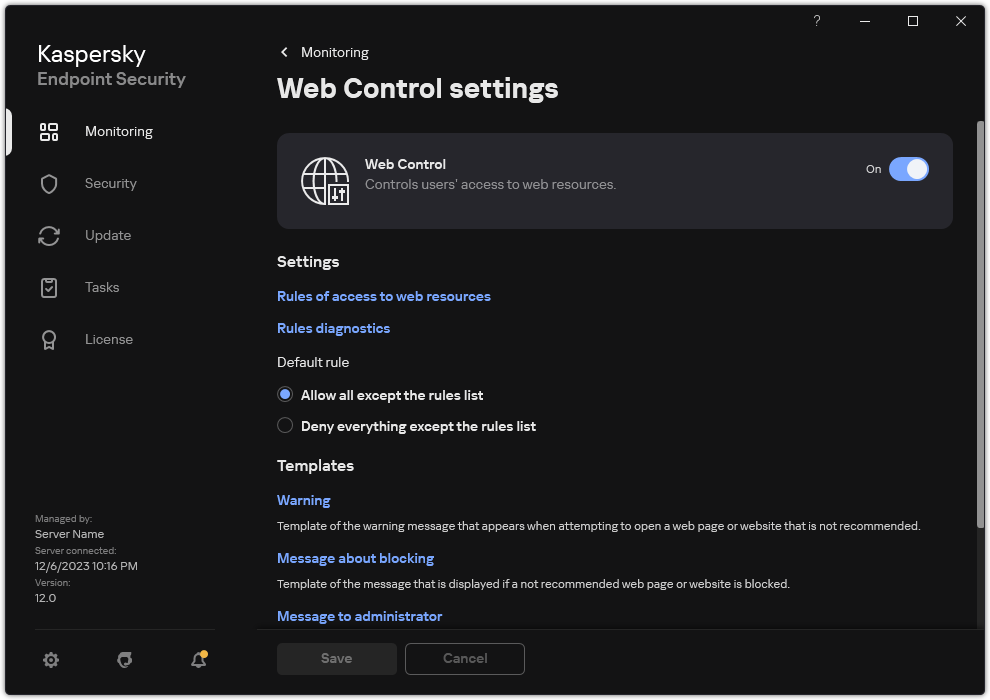
Web Control settings
- In the Settings block, click the Rules diagnostics link.
The Rules diagnostics window opens.
- If you want to test the rules that Kaspersky Endpoint Security uses to control access to a specific web resource, select the Specify address check box. Enter the address of the web resource in the field below.
- If you want to test the rules that Kaspersky Endpoint Security uses to control access to web resources for specified users and / or groups of users, specify a list of users and / or groups of users.
- If you want to test the rules that Kaspersky Endpoint Security uses to control access to web resources of certain content categories and/or data type categories, select the Filter content check box and choose the relevant option from the drop-down list (By content categories, By types of data, or By content categories and types of data).
- If you want to test the rules with account of the time and day of the week when an attempt is made to access the web resources that are specified in the rule diagnostics conditions, select the Include time of access attempt check box. Then specify the day of the week and the time.
- Click Scan.
Test completion is followed by a message with information about the action that is taken by Kaspersky Endpoint Security, according to the first rule that is triggered on the attempt to access the specified web resource (allow, block, or warning). The first rule to be triggered is the one with a rank on the list of Web Control rules which is higher than that of other rules meeting the diagnostics conditions. The message is displayed on the right of the Scan button. The following table lists the remaining triggered rules, specifying the action taken by Kaspersky Endpoint Security. The rules are listed in the order of declining priority.
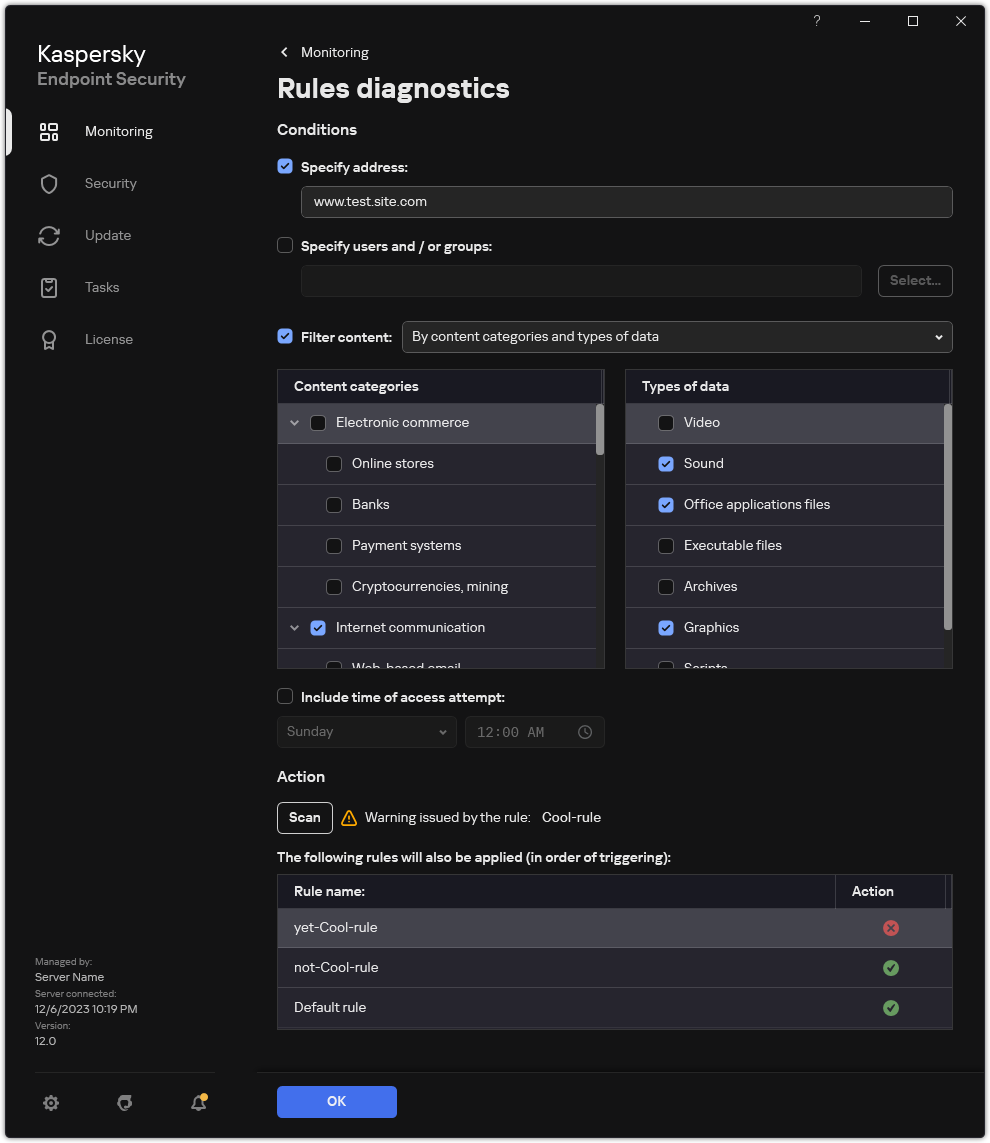
Web resource access test result
