Configuring power-saving settings
If the thin client is included in an administration group, the values of settings specified in this article may be enforced through the Web Console. If this is the case, you will not be able to configure these settings in the Kaspersky Thin Client interface.
The settings specified in this article may be hidden on the thin client.
You can configure an idle timeout period to turn off the monitor. The monitor will turn on automatically when you click your mouse, press a key on your keyboard, or move your mouse cursor. You can also configure a Kaspersky Thin Client inactivity period after which the thin client will be turned off. To resume operations of the thin client, you will have to turn it on.
To configure power-saving settings:
- In the Kaspersky Thin Client control panel, click
 and select Settings in the menu that opens.
and select Settings in the menu that opens. - In the window that opens, select the Power-saving settings section (see the figure below).
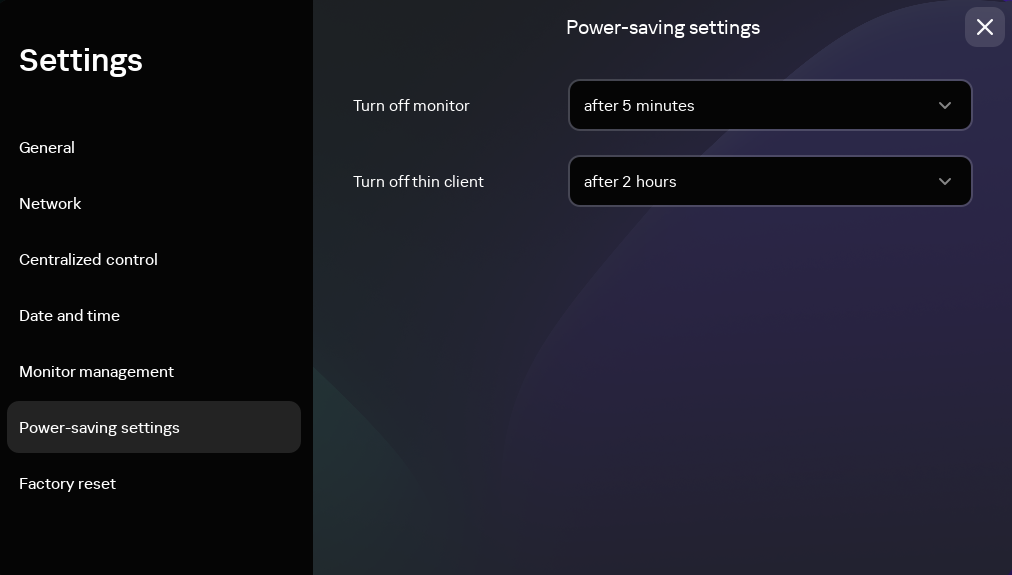
Settings. Power-saving settings section
- In the Turn off monitor drop-down list, select the system inactivity period after which the monitor will be turned off.
- In the Turn off thin client drop-down list, select the system inactivity period after which the thin client will be turned off.
You can also configure power-saving settings through the Kaspersky Security Center Web Console interface.
