Configuring general settings
In the Kaspersky Thin Client interface, you can configure the general settings of the thin client. For example, you can specify the thin client name that will be displayed in the Kaspersky Thin Client taskbar and in the Kaspersky Security Center Web Console, and select the language of the Kaspersky Thin Client interface.
If the thin client is included in an administration group, the values of settings specified in this article may be enforced through the Web Console. If this is the case, you will not be able to configure these settings in the Kaspersky Thin Client interface.
The settings specified in this article may be hidden on the thin client.
To configure general settings of Kaspersky Thin Client:
- In the Kaspersky Thin Client control panel, click
 and select Settings in the menu that opens.
and select Settings in the menu that opens. - In the window that opens, select the General section (see the figure below).
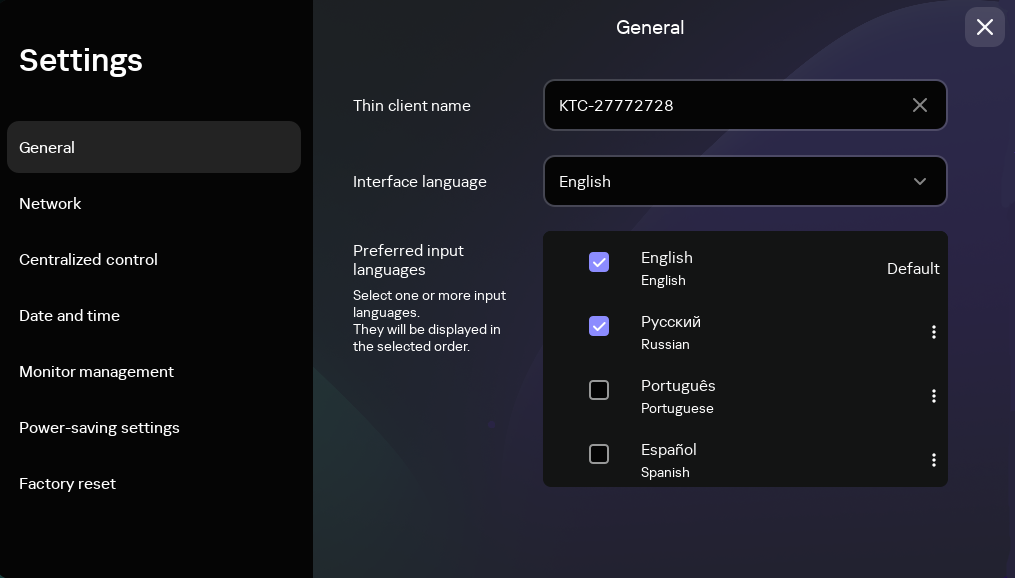
Settings. General section
- In the Thin client name field, enter the name that will be displayed for Kaspersky Thin Client in the Web Console. The name can contain uppercase and lowercase letters of the Latin and Cyrillic alphabets, numerals, and a hyphen. The length of the thin client name must not exceed 30 characters.
- In the Interface language list, select a user interface language. Kaspersky Thin Client supports the Russian, English, Spanish, and Brazilian Portuguese user interface languages.
- In the Preferred input languages drop-down list, select one or more languages. Kaspersky Thin Client supports the Russian, English, Spanish, and Brazilian Portuguese input languages. The selected languages are displayed in the Kaspersky Thin Client control panel in the order that you selected, and available when switching the keyboard input language.
Changes will be applied after the thin client restart.
