Troubleshooting hangs and crashes of the Kaspersky Security Center Administration Console and Administration Server
Latest update: 4 March 2024
ID: 16021
Show applications and versions that this article concerns
- Kaspersky Security Center 14.2 (version 14.2.0.26967)
- Kaspersky Security Center 14 (version 14.0.0.10902)
- Kaspersky Security Center 13.2 (version 13.2.0.1511)
- Kaspersky Security Center 13.1 (version 13.1.0.8324)
- Kaspersky Security Center 13 (version 13.0.0.11247)
Issue
The following issues may occur in Kaspersky Security Center:
- The Web Console loads slowly after signing in.
- The Console takes a long time to connect to the Administration Server.
- Data loads slowly when switching between nodes in the Console interface.
- The Console window hangs when you try to open an object, generate a selection or report.
The Not responding message appears in the window title.
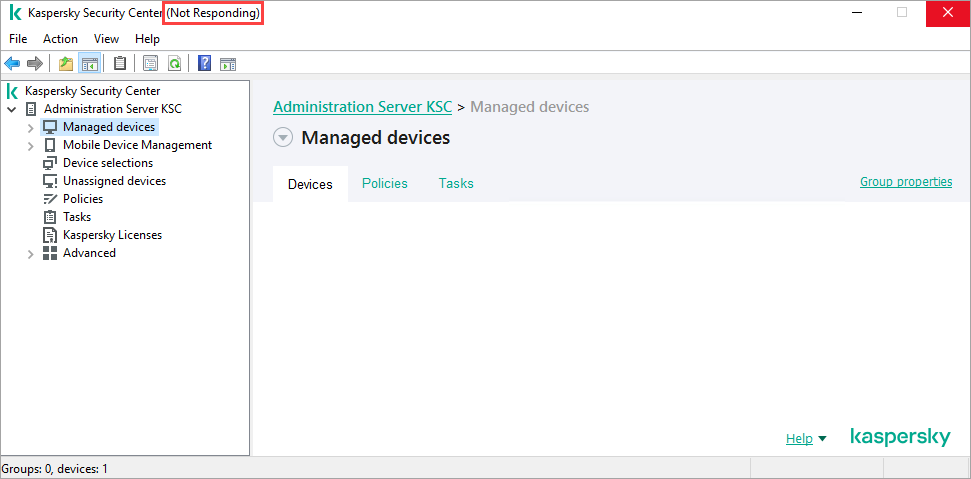
- The Administration Console crashes and a message about creating a dump file appears. For example, C:\Users\Administrator\AppData\Local\Temp\1\~dumps\KSCMMC.13.2.0.1511_12.09_10.36_980.abnormalklakcon.full.dmp.
- The connection to the Administration Server is interrupted.
The error message appears: “Connection to Administration Server localhost has been interrupted. Administration Server has stopped responding. Administration Server may have been stopped, or an error may have occurred on the network, Administration Server, or DBMS. For details, please see Kaspersky Event Log on the Administration Server device.”
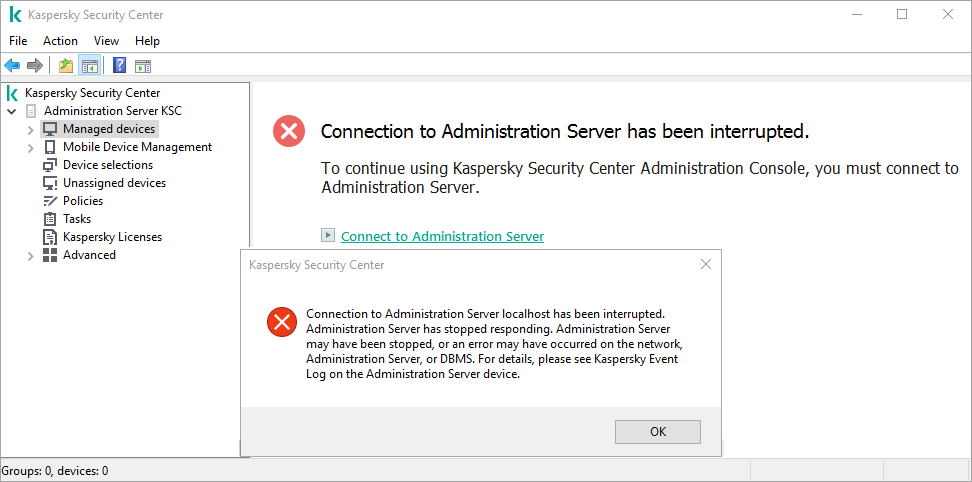
Solution
To find a solution to the problem, it is essential to identify its cause.
1. Hardware issues
- Check that there are no issues with the hardware of the Administration Server, the database server and the administrator's workstation if they are using the Remote Administration Console.
- Check that there are no other issues with the hardware, including its configuration, the integrity of the hard disk or RAM cells.
- Check that the hardware configuration for the DBMS and the Administration Server meets the requirements.
- Check that there is enough free disk space on each server.
- If you use virtualization, check that there is no drop in the performance of the hypervisor running the servers in question.
2. Network issues
Check the communication channel between the Administration Server and the database, and between the Administration Console and the Administration Server.
3. Database issues
- Check that the Administration Server supports the operating system and DBMS.
- Check that your DBMS meets the recommendations: the choice of DBMS depends on the Administration Server functions and applications used for the protection of managed devices.
- Check that you are using the recommended settings for the databases: MySQL, MariaDB and PostgreSQL.
- Check that Cumulative Update 12 or the latest available update is installed.
If the update is not installed, follow the instructions after the table. - Run the Administration Server maintenance task.
- Make sure that the database size does not exceed the limit.
4. Other issues
- The Сonsole can disconnect from the server if the Administration Server data backup task or database maintenance task is running. For details, see this article.
- If the issue only occurs with a specific task or policy, try removing it and creating a new one.
- Check that installed management plug-ins are up-to-date, and remove plug-ins for unsupported and unused versions.
- If the issue occurs in the Remote Administration Console, check whether the issue reoccurs in the Administration Console installed on the device hosting the Administration Server.
If the issue does not reoccur, reinstall the Administration Console on the administrator’s device and reinstall the management plug-ins.
What to do if the issue persists
If the problem occurs repeatedly, use the task launch schedule to identify the task that was launched when the problem occurred. For example, the Install required updates and fix vulnerabilities task.
Collect diagnostic information:
- Enable level 4 tracing simultaneously for the Administration Server and Administration Console. See the instructions.
- Reproduce the issue, record a screen video or create several screenshots with your actions and the moment when the issue occurred.
- Create process dumps for the Administration Console, Network Agent and Administration Server:
- If the application crashes, dump files for the affected processes are automatically created in the application folder.
- If the application hangs, manually create dump files for the Administration Server, Administration Console and Network Agent using the kldumper utility.
- Disable tracing.
- If it's a policy that's causing the problem, export it by saving it to a file.
- Collect the GetSystemInfo report with the Include Windows event logs option enabled.
- Add the following files to a single archive:
- Dump files
- Trace files
- Exported policy
- GSI report
- Video or screenshots
- Submit a request to Technical Support through Kaspersky CompanyAccount.
Attach the created archive to your request and specify:- Version and type of the used database
- Whether you are using the Administration Server as a WSUS server.
- All the symptoms of the detected issue and steps from this article that you have performed.
