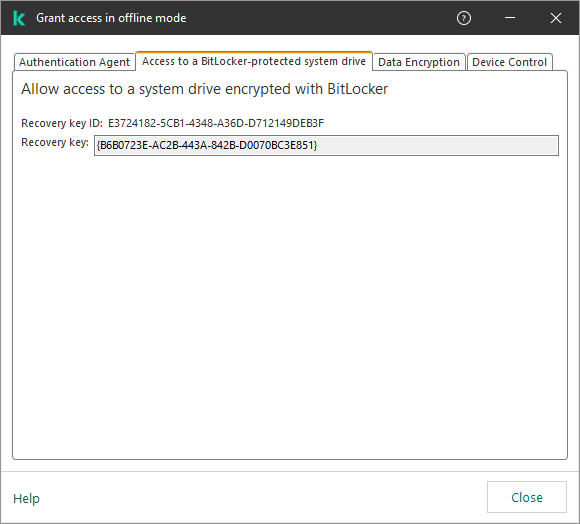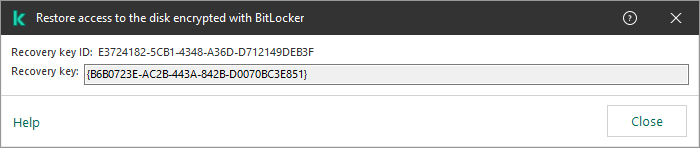Restoring access to a drive protected by BitLocker
If a user has forgotten the password for accessing a hard drive encrypted by BitLocker, you need to start the recovery procedure (Request-Response).
If the computer's operating system has Federal Information Processing standard (FIPS) compatibility mode enabled, then in Windows 8 and older the recovery key file is saved to the removable drive before encryption. To restore access to the drive, insert the removable drive and follow the on-screen instructions.
Restoring access to a hard drive encrypted by BitLocker consists of the following steps:
- The user tells the administrator the recovery key ID (see the figure below).
- The administrator verifies the ID of the recovery key in the computer properties in Kaspersky Security Center. The ID that the user provided must match the ID that is displayed in the computer properties.
- If the recovery key IDs match, the administrator provides the user with the recovery key or sends a recovery key file.
A recovery key file is used for computers running the following operating systems:
- Windows 7;
- Windows 8;
- Windows Server 2008;
- Windows Server 2011;
- Windows Server 2012.
For all other operating systems, a recovery key is used.
- The user enters the recovery key and gains access to the hard drive.
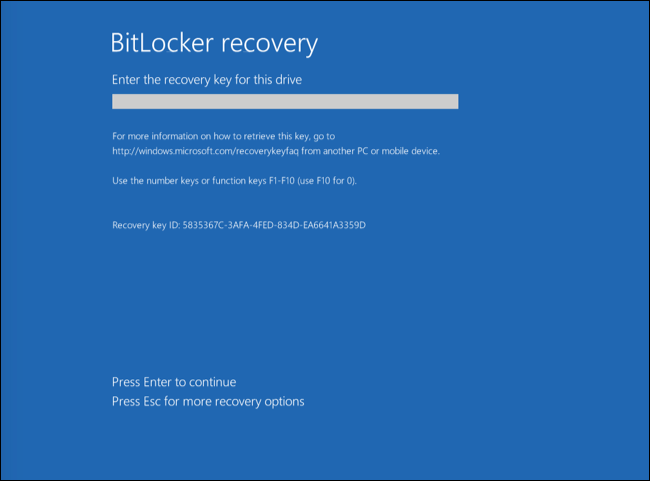
Restoring access to a hard drive encrypted by BitLocker
Restoring access to a system drive
To start the recovery procedure, the user needs to press the Esc key at the pre-boot authentication stage.
After the operating system is loaded, Kaspersky Endpoint Security prompts the user to change the password or PIN code. After you set a new password or PIN code, BitLocker will create a new master key and send the key to Kaspersky Security Center. As a result, the recovery key and recovery key file will be updated. If the user has not changed the password, you can use the old recovery key the next time the operating system loads.
Windows 7 computers don't allow changing the password or PIN code. After the recovery key is entered and the operating system is loaded, Kaspersky Endpoint Security won't prompt the user to change the password or PIN code. Thus, it is impossible to set a new password or a PIN code. This issue stems from the peculiarities of the operating system. To continue, you need to re-encrypt the hard drive.
Restoring access to a non-system drive
To start the recovery procedure, the user needs to click the Forgot your password link in the window providing access to the drive. After gaining access to the encrypted drive, the user can enable automatic unlocking of the drive during Windows authentication in the BitLocker settings.