Basic troubleshooting steps in Kaspersky Endpoint Security for Linux
Show applications and versions that this article concerns
- Kaspersky Endpoint Security 12 for Linux (version 12.0.0.6672)
- Kaspersky Endpoint Security 11.4 for Linux (version 11.4.0.1096)
- Kaspersky Endpoint Security 11.3 for Linux (version 11.3.0.7508)
- Kaspersky Endpoint Security 11.3 for Linux (version 11.3.0.7441)
- Kaspersky Endpoint Security 11.2 for Linux (version 11.2.0.4528)
If you experience issues while using Kaspersky Endpoint Security for Linux, you can perform diagnostics and try to solve this problem yourself before contacting Kaspersky Technical Support.
For basic steps of troubleshooting Kaspersky Endpoint Security for Linux, see the flowchart. For more information about the actions, see below.
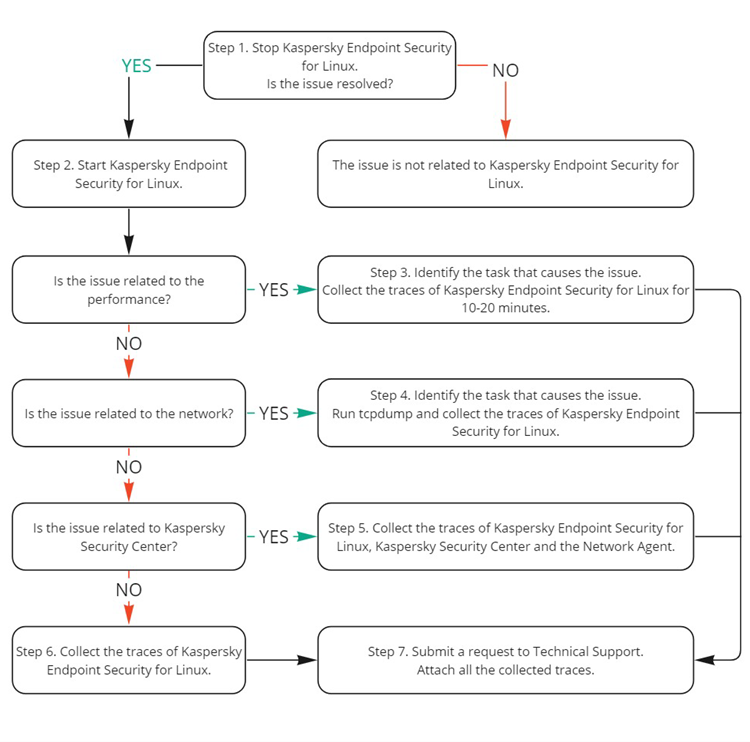
Step 1. Stop Kaspersky Endpoint Security for Linux
- Stop Kaspersky Endpoint Security for Linux:
sudo systemctl stop kesl
- Try to reproduce the issue.
If the issue is resolved, proceed to Step 2. If the issue persists, Kaspersky Endpoint Security for Linux is not the cause of it.
Step 2. Start Kaspersky Endpoint Security for Linux
- Start Kaspersky Endpoint Security for Linux:
sudo systemctl start kesl
- Proceed to one of the following steps depending on the type of the issue:
- If the issue is related to the performance, proceed to Step 3.
- If the issue is related to the network, move on to Step 4.
- If the issue is related to the interaction with Kaspersky Security Center, proceed to Step 5.
Step 3. Troubleshoot performance issues
- Identify the task which causes the issue.
To do so, disable the File Threat Protection (File_Threat_Protection) and Behavior Detection (Behavior_Detection) tasks one by one and check if the issue persists.
sudo kesl-control --stop <taskID>
- <taskID> is a task identifier. You can learn it by using the sudo kesl-control --get-task-list command.
- To collect the diagnostic information, restart the task that caused the issue:
sudo kesl-control --start <taskID>
- Collect the traces of Kaspersky Endpoint Security for Linux during reproducing the issue for 10-20 minutes.
- Go to Step 7.
Step 4. Troubleshoot network issues
- Identify the task which causes the issue.
To do so, disable the Firewall Management (Firewall_Management), Anti-Cryptor (Anti_Cryptor), Web Threat Protection (Web_Threat_Protection) and Network Threat Protection (Network_Threat_Protection) tasks one by one and check if the issue persists.
sudo kesl-control --stop <taskID>
- <taskID> is a task identifier. You can learn it by using the sudo kesl-control --get-task-list command.
- To collect the diagnostic information, restart the task that caused the issue:
sudo kesl-control --start <taskID>
- Start tcpdump:
sudo tcpdump tcp port 443 -i lo -i <network interface> -w /tmp/kesl.tcpdump
- <network interface> is a used network interface. You can learn it by using the ifconfig command.
- When reproducing the issue, collect the traces of Kaspersky Endpoint Security for Linux.
- Go to Step 7.
Step 5. Troubleshoot the issues related to Kaspersky Security Center
- Enable tracing for Kaspersky Endpoint Security for Linux.
- Enable tracing for Network Agent.
- Set the level of detail to 5.
To do this, replace the line echo -n 4 > /etc/opt/kaspersky/klnagent/1103/1.0.0.0/Debug/TraceLevel with the following:
echo -n 5 > /etc/opt/kaspersky/klnagent/1103/1.0.0.0/Debug/TraceLevel
Step 6. Troubleshoot other issues
- Collect the traces of Kaspersky Endpoint Security for Linux traces when reproducing the issue.
- Go to Step 7.
Step 7. Complete the troubleshooting
Submit a request to Technical Support through Kaspersky CompanyAccount. Attach all the collected diagnostic information.
