How to collect trace files for Kaspersky Update Utility 4 for Windows
Kaspersky technical support engineers might request reports on the activity of the utility’s components. These are called trace files.
We do not recommend that you perform the actions described in this article unless they are required by a Technical Support engineer. If enabled accidentally, trace collection may account for disk space shortage.
To get trace files:
Using the utility interface
- Run the UpdateUtility-Gui.exe file.
- In the main utility window, click Settings.
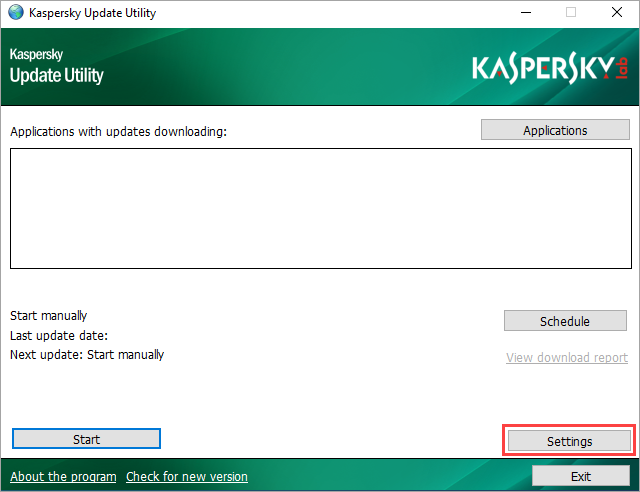
- In the General section, select the Enable trace checkbox.
- Click OK.
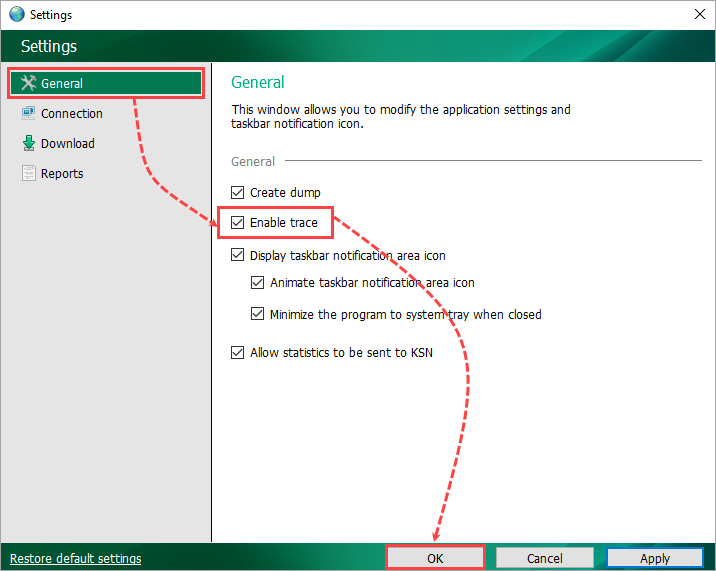
- Reproduce the issue.
- Disable tracing and close Kaspersky Update Utility for Windows.
The trace.log trace file will be created in the folder where the utility is located.
Using command line
In the command line, run the UpdateUtility-Console.exe file with the -t parameter:
<Full path to file UpdateUtility-Console.exe>\UpdateUtility-Console.exe -u -t
The trace.log trace file will be created in the current user's root folder. For example:
C:\Users\Administrator
