How to free a license in Kaspersky Security Center
Show applications and versions that this article concerns
- Kaspersky Endpoint Security 12.5 for Windows (version 12.5.0.539)
- Kaspersky Endpoint Security 12.4 for Windows (version 12.4.0.467)
- Kaspersky Endpoint Security 12.3 for Windows (version 12.3.0.493)
- Kaspersky Endpoint Security 12.2 for Windows (version 12.2.0.462)
- Kaspersky Endpoint Security 12.1 for Windows (version 12.1.0.506)
- Kaspersky Endpoint Security 12 for Windows (version 12.0.0.465)
- Kaspersky Endpoint Security 11.11 for Windows (version 11.11.0.452)
- Kaspersky Endpoint Security 11.10 for Windows (version 11.10.0.399)
- Kaspersky Endpoint Security 11.9 for Windows (version 11.9.0.351)
- Kaspersky Endpoint Security 11.8 for Windows (version 11.8.0.384)
- Kaspersky Endpoint Security 11.7 for Windows (version 11.7.0.669)
- Kaspersky Security Center 14.2 (version 14.2.0.26967)
- Kaspersky Security Center 14 (version 14.0.0.10902)
Issue
The information about used license keys and activation codes in Kaspersky Security Center may be outdated in the following cases:
- The administrator has removed an application license for endpoint protection.
- The administrator has removed the application itself.
- The administrator has removed a device object from the Administration Console.
The Administration Server updates the inventory automatically, but in some cases it may be necessary to force the calculation of active licenses on managed devices. For example, to quickly redistribute free licenses after removing inactive devices.
Solution
Force the Administration Server to recalculate the licenses:
- Find and remove device objects from which you want to free licenses.
- Open the Kaspersky Security Center Administration Console.
- Go to Administration Server and select the Reports tab.
- Right-click Report on usage of license keys and select Refresh.
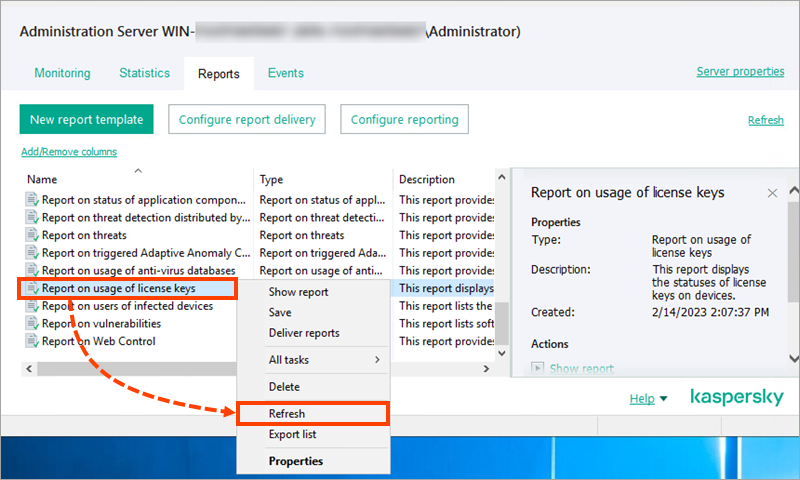
What to do if the issue persists
If you notice abnormal license usage, follow these instructions.
If the issue persists, collect diagnostic data and submit a request to Kaspersky Technical Support via Kaspersky CompanyAccount. In addition to the requested information, attach reports on license key usage from all the Administration Servers with the full device list by groups: Managed devices and Unassigned devices. In the report settings, clear the filters and uncheck the limit on the number of devices displayed in the report.
