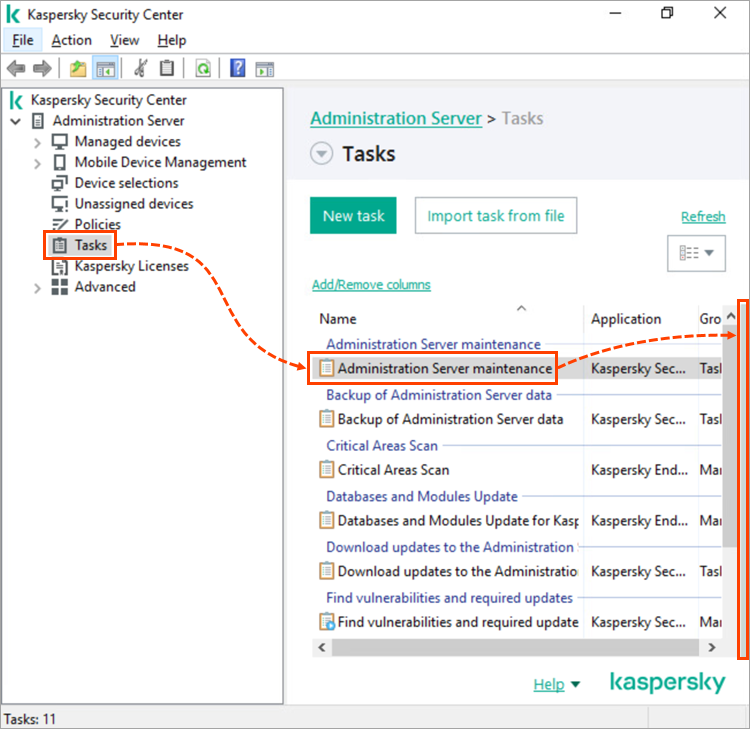How to expand the status display area for tasks, policies, managed devices and their description in Kaspersky Security Center Administration Console
Latest update: 9 January 2024
ID: 16016
Show applications and versions that this article concerns
- Kaspersky Security Center 14.2 (version 14.2.0.26967)
- Kaspersky Security Center 14 (version 14.0.0.10902)
- Kaspersky Security Center 13.2 (version 13.2.0.1511)
- Kaspersky Security Center 13.1 (version 13.1.0.8324)
- Kaspersky Security Center 13 (version 13.0.0.11247)
Administration Console in Kaspersky Security Center has the area which displays the statuses of tasks performed and policies applied, device description, and other related information. You can collapse and expand this display area from the right border of the screen if necessary. For details on how to configure the console interface, see Online Help.
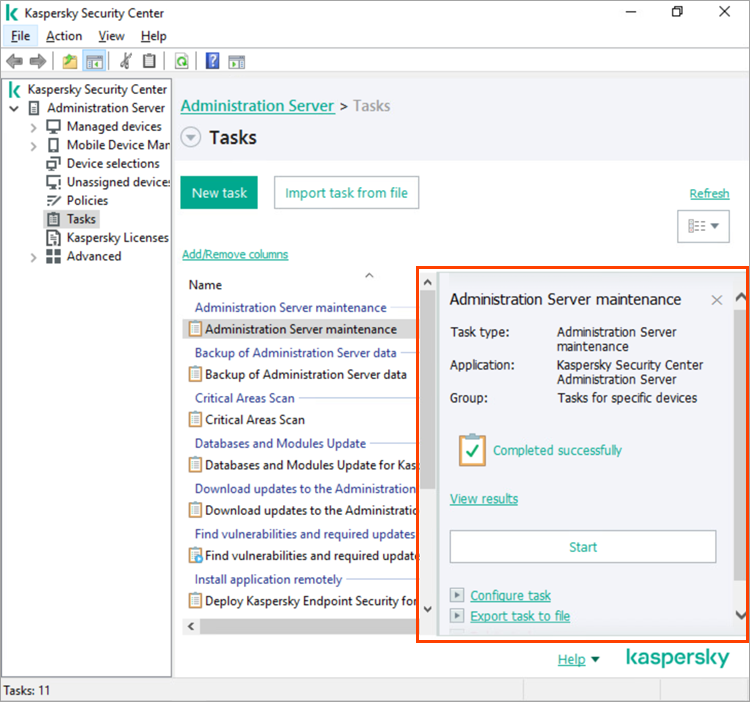
If the display area is hidden, you can expand it by the following way:
- Open the required section: Tasks, Policies, Kaspersky Licenses, or Managed devices.
- Select any item.
- Click the thin gray stripe which is located on the right window border.