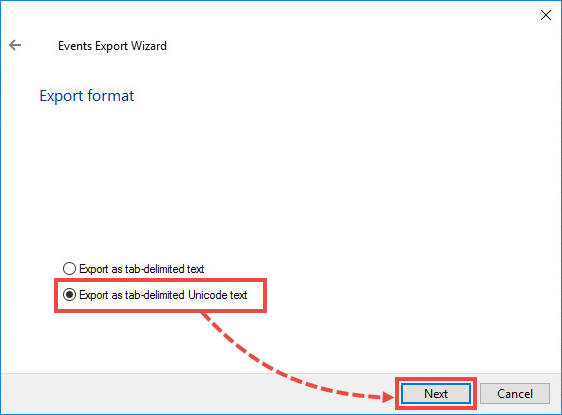How to export task history or results in Kaspersky Security Center
Latest update: 26 December 2023
ID: 13410
Show applications and versions that this article concerns
- Kaspersky Security Center 14.2 (version 14.2.0.26967)
- Kaspersky Security Center 14 (version 14.0.0.10902)
- Kaspersky Security Center 13.2 (version 13.2.0.1511)
- Kaspersky Security Center 13.1 (version 13.1.0.8324)
- Kaspersky Security Center 13 (version 13.0.0.11247)
In some cases, Kaspersky technical support may ask you to send the exported task history or results in order to troubleshoot an issue with Kaspersky Security Center tasks.
How to export the task running history
- Open Kaspersky Security Center.
- Go to Tasks.
- Select the task from the list and click View results.
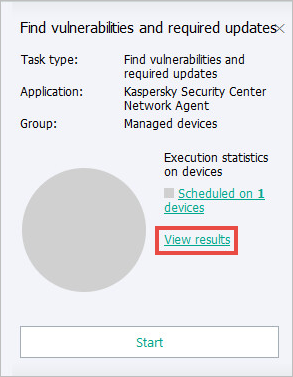
- Right-click the managed device where the issue occurs and select Export in the context menu.
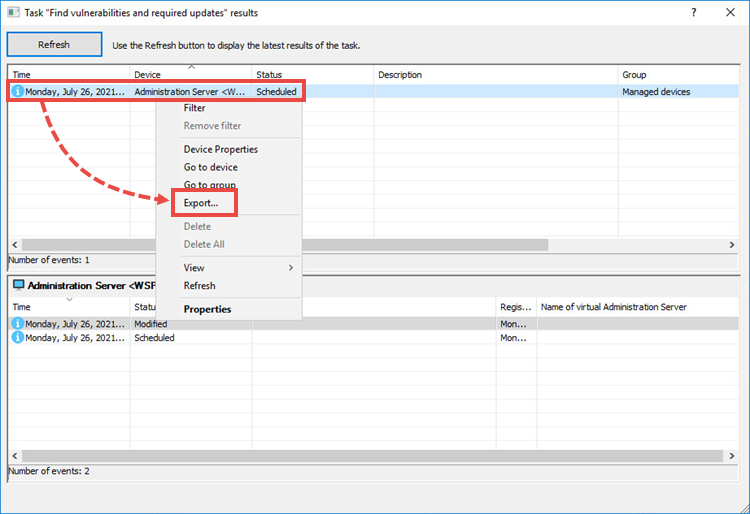
- Enter the path and name for the file and click Next.
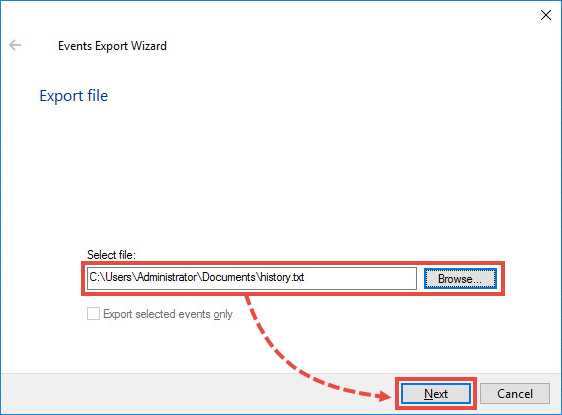
- Select Export as tab-delimited Unicode text and click Next.
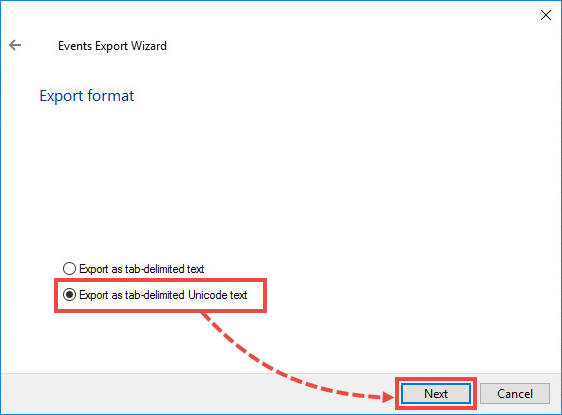
How to export task results
- Open Kaspersky Security Center.
- Go to Tasks.
- Select the task from the list and click View results.
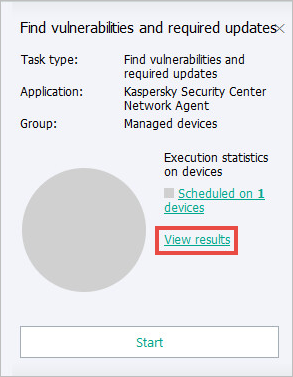
- Select the managed computer on which the problem occurs.
- Right-click the required event and select Properties.
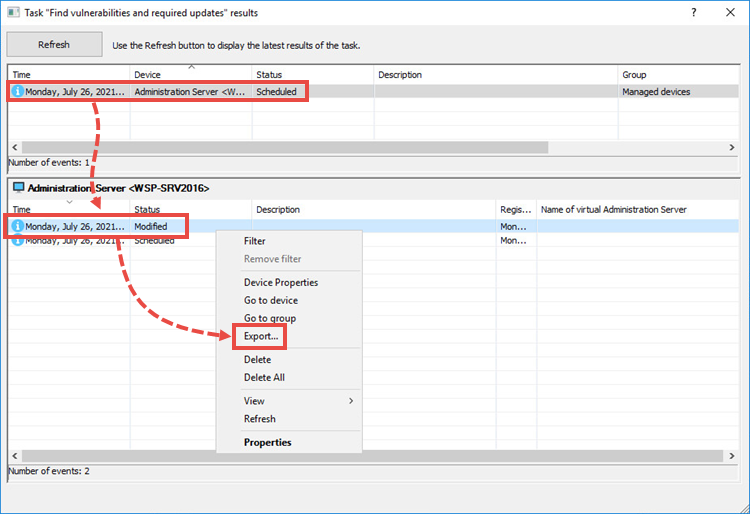
- Enter the path and name for the file and click Next.
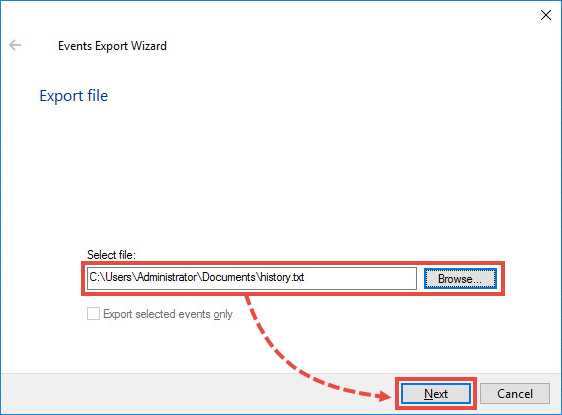
- Select Export as tab-delimited Unicode text and click Next.