Graphic mode doesn’t work when starting Kaspersky Rescue Disk 18
Latest update: March 16, 2023
ID: 14233
Do you want to prevent infections? Install Kaspersky for Windows
For scanning the Windows operating system, you can use Kaspersky Virus Removal Tool 2020 or Kaspersky Virus Removal Tool 2015.
Issue
When you start your computer with Kaspersky Rescue Disk, graphic mode doesn’t work.
Cause
It might be because your computer’s hardware is not supported.
Solution
You can look up your problem on our Forum or create a new topic with a detailed description of the issue. To determine the cause of the error, you will need to provide information about your computer's hardware. To do so:
- Start the computer with Kaspersky Rescue Disk. See this article for instructions.
- Press Esc on the keyboard when the message “Press Esc to load Kaspersky Rescue Disk” appears.
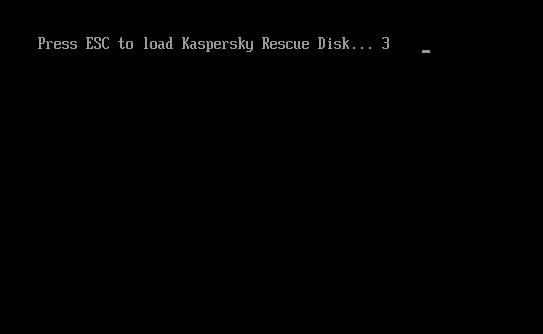
- Select a language for the graphical interface and press Enter on the keyboard.
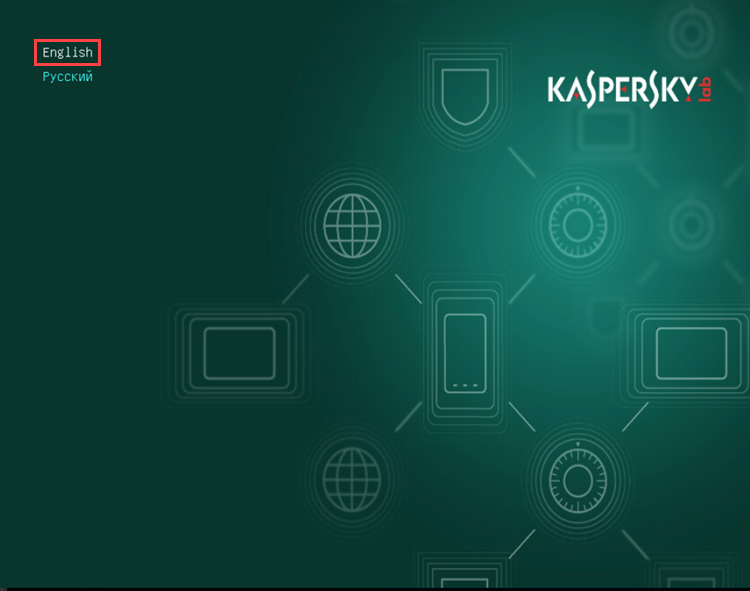
- Select Hardware Info and press Enter.
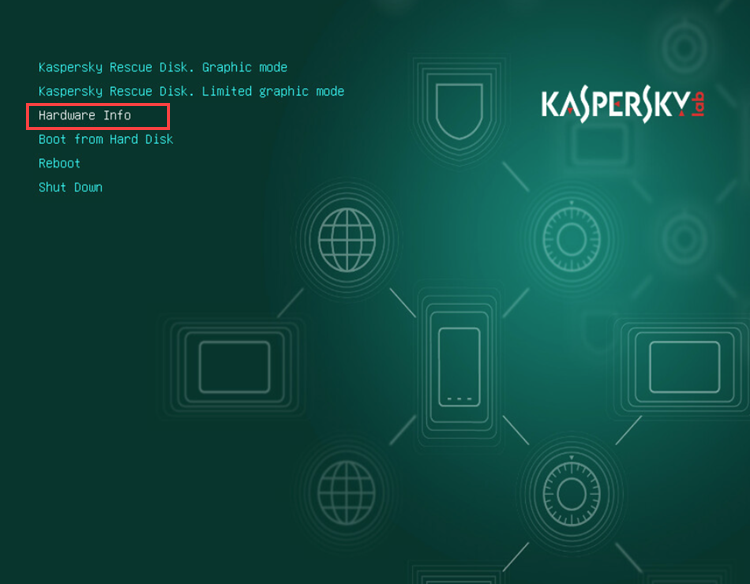
- Using the Tab key, select Save and press Enter.
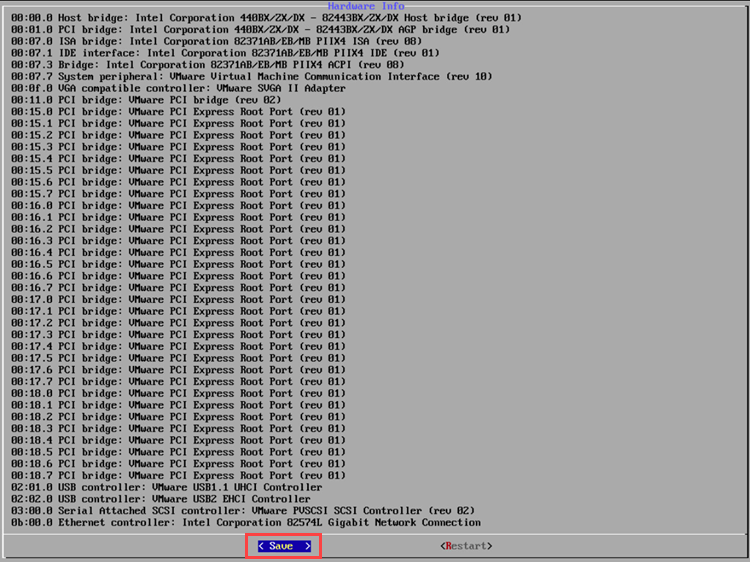
- Connect a USB drive, select OK and press Enter.
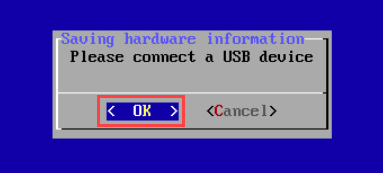
- Select the USB drive from the list, then select OK and press Enter.
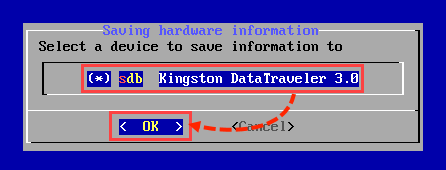
- Select a directory in which to write the file containing the hardware information using the up and down arrow keys. To enter a directory, press the space bar twice. To confirm selecting a directory, select ОК and press Enter.
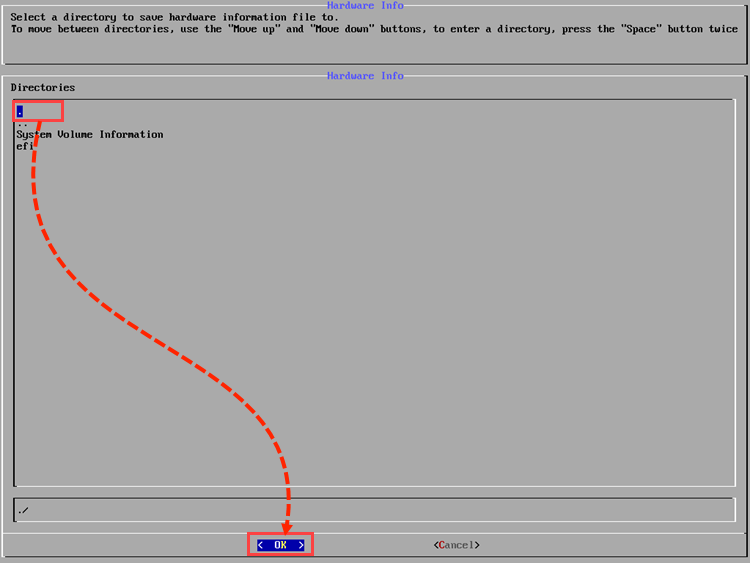
- To confirm saving the file, select Yes and press Enter.
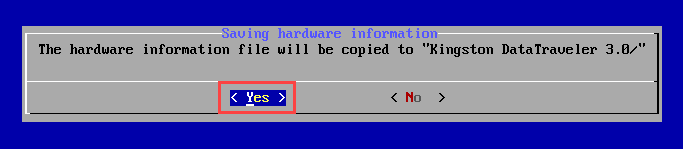
- Click ОК.

- Copy the file containing the hardware information from the USB drive.
- Make sure that there is no topic on the Forum describing your issue. If not, create a new one. Describe your issue in detail and attach the received file.
If you require customer service, proceed to the paid version of a Kaspersky application. For example, Kaspersky Internet Security.
