How to uninstall Kaspersky Internet Security for Mac
Latest update: February 21, 2023
ID: 15587
You can uninstall Kaspersky Internet Security from your Mac in the following ways:
- Through the application menu. See Online Help for instructions.
- Through the uninstall wizard using the guide below.
Extensions for Google Chrome and Firefox are not removed automatically. For the instructions on removing the extensions, see Chrome Help and Firefox Help.
How to uninstall Kaspersky Internet Security through the uninstall wizard
- Download the kismac21.1.0.150uninstaller.zip archive and extract the files from it.
- Run the file kismac21.1.0.150uninstaller.dmg.
If you get a warning dialog when trying to run the file, follow the instructions on the Apple support site.
- Double-click Uninstall Kaspersky Internet Security.
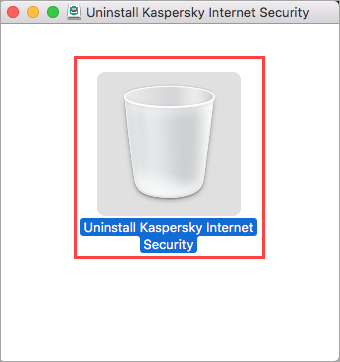
- Click Uninstall.
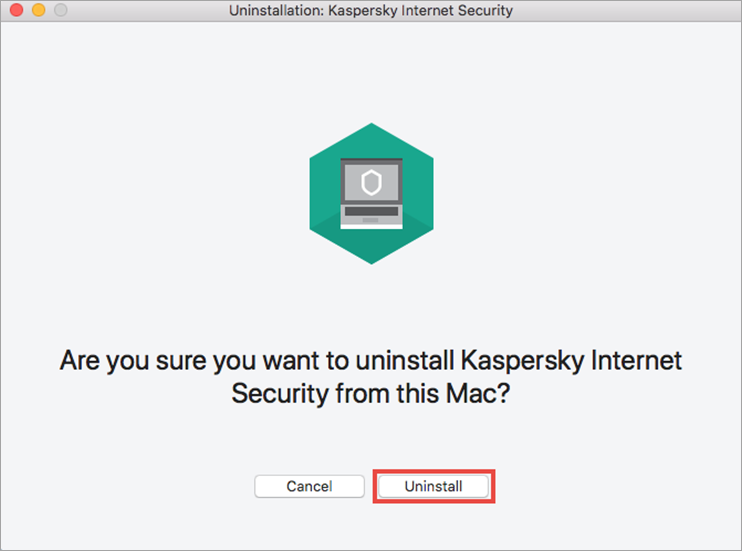
- Enter the login and password for your user account and click OK.
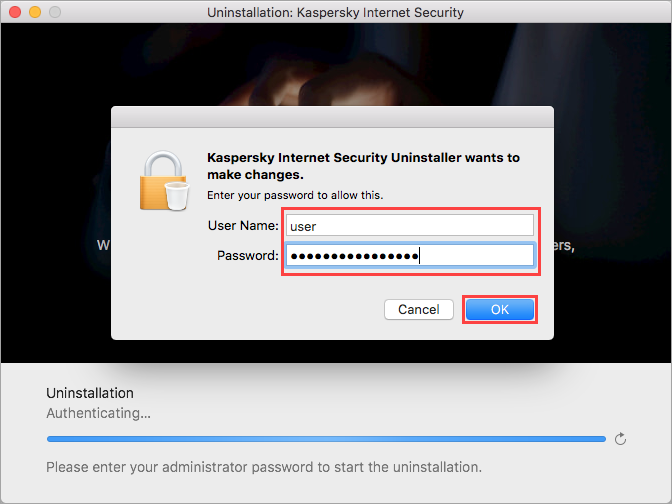
- Wait until the uninstallation is complete and click Quit.
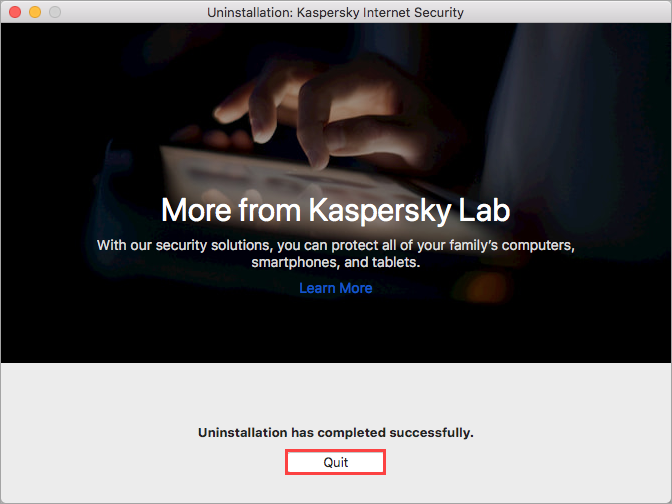
The application will be removed.