If you purchased a box or an activation card
April 5, 2024
ID 214814
If you purchased a box or an activation card in a shop, you need an activation code to activate the application. You can find the activation code on the box, in documentation or on the backside of the card. The activation code is a unique sequence of twenty digits and Latin letters in the format xxxxx-xxxxx-xxxxx-xxxxx.
The countdown for the expiration of a subscription activated with an activation code starts from the date when you activate the application on the first device.
If you have purchased an activation card:
- Open My Kaspersky website on the device you want to protect.
- Create a My Kaspersky account or sign in to an existing account.
- Under Already have an activation code? in the lower part of the page, enter the activation code in the entry field.
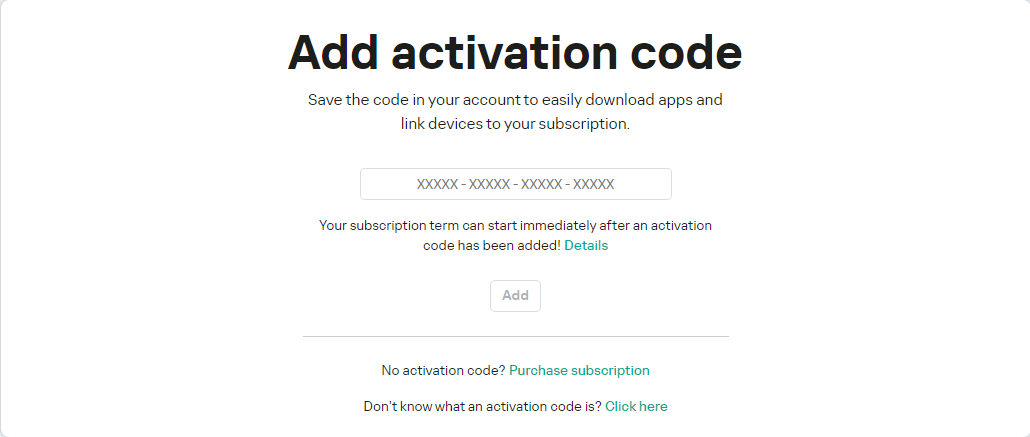
Adding the activation code
- Click the Add button.
If the activation code was added successfully, the Subscriptions section displays the subscription panel.
- Click the subscription panel.
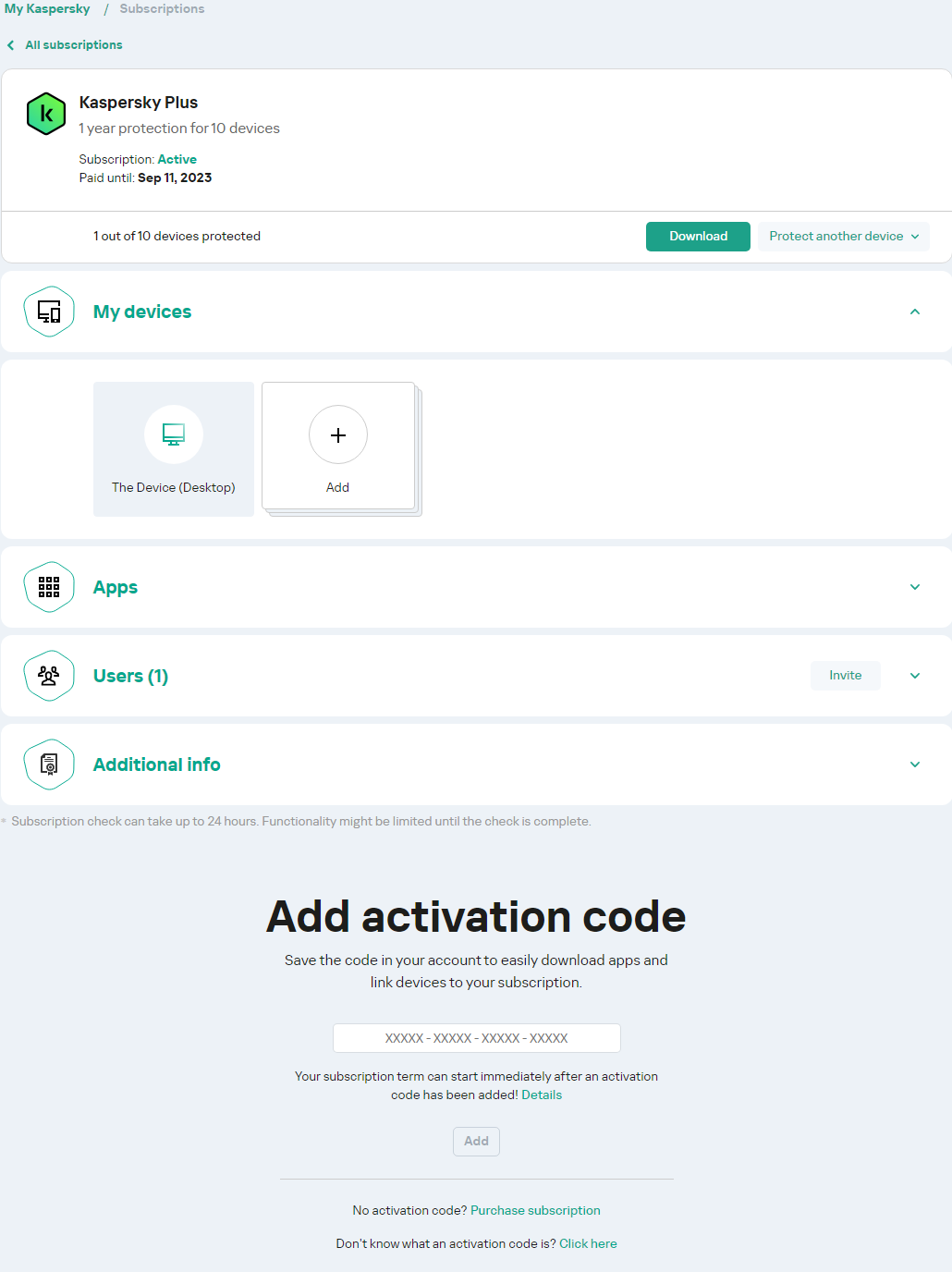
Subscription dashboards
- In the subscription information window, click Download to download the app to your device.
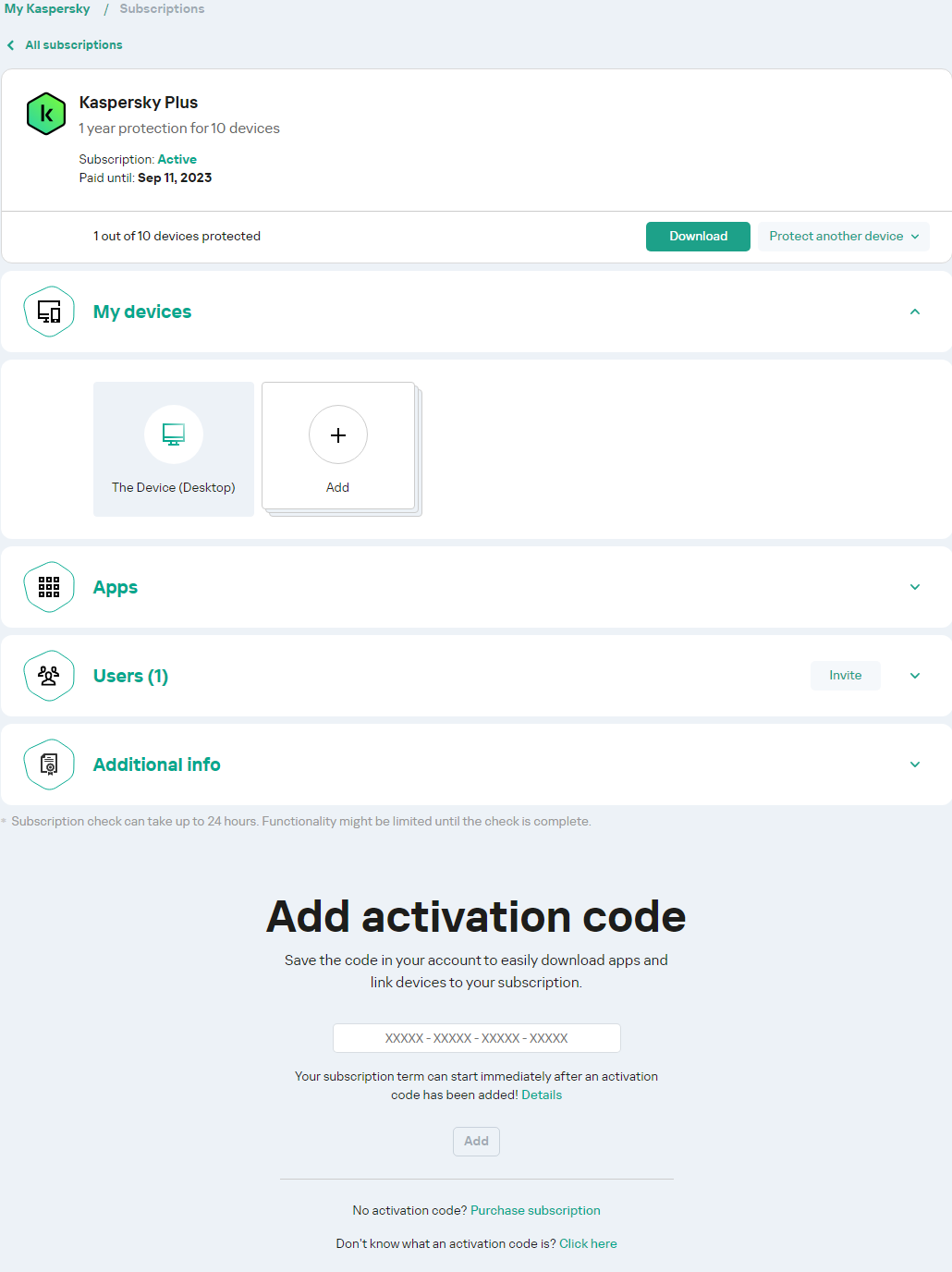
Subscription download
- Install the application.
After the application has been successfully installed, it will be activated automatically according to the terms of your subscription.
If you have purchased a box with an installation disk:
- Insert the disk into the disk drive.
- In the My Kaspersky account connection window, create an account or sign in to an existing account.
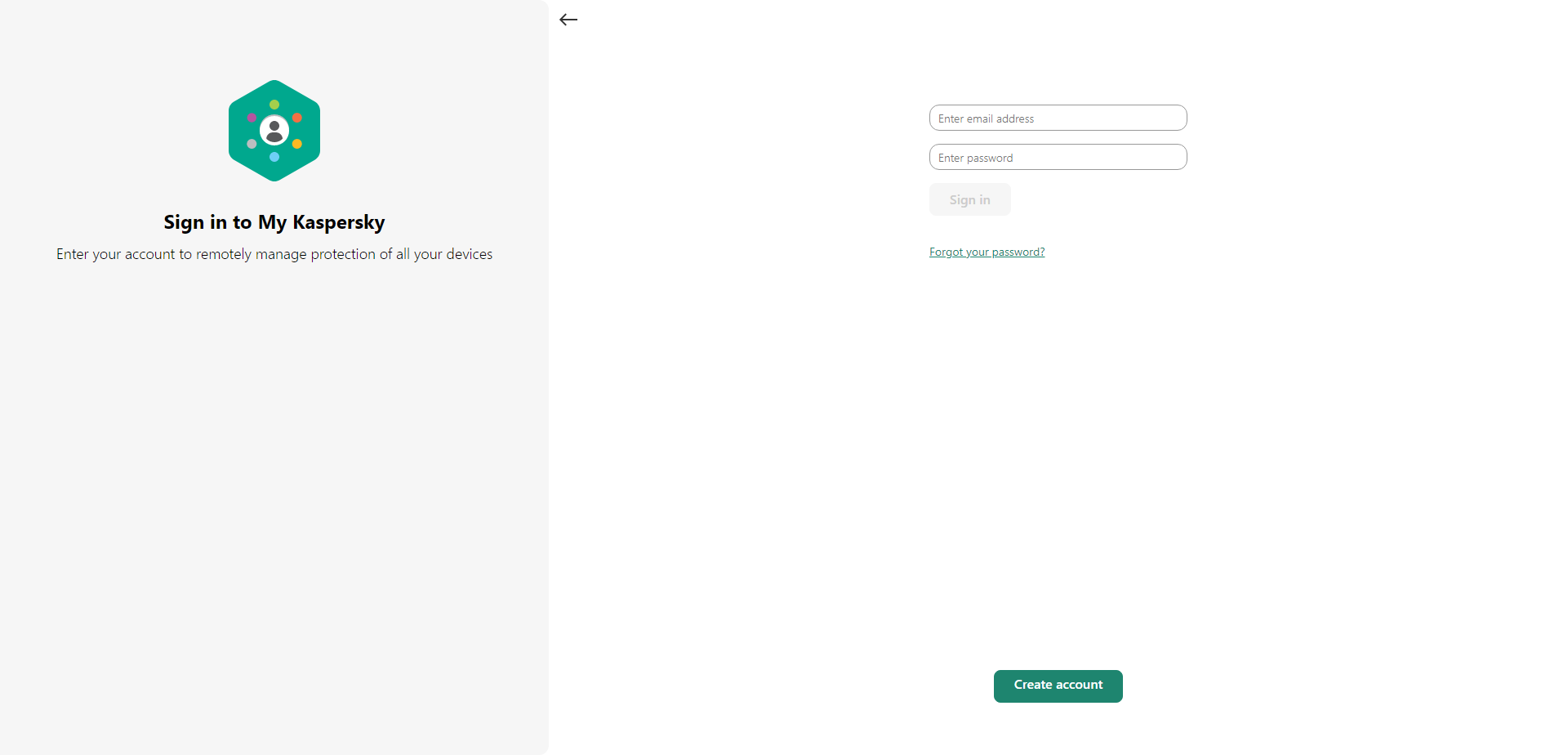
Signing into the account
- In the activation code window, enter the activation code in the text box and click Continue.
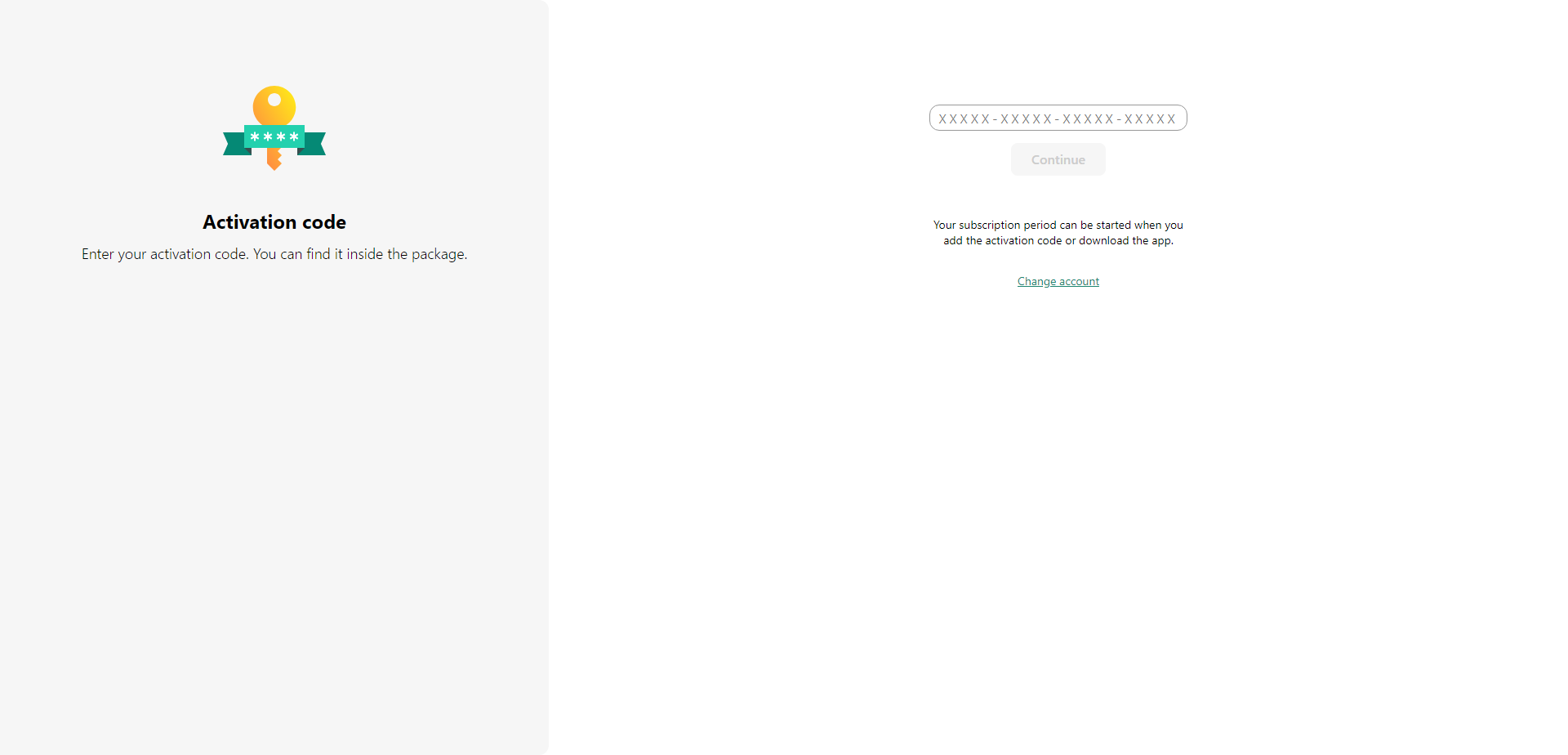
“Continue” button
The activation code is saved in your account under Subscriptions.
- Click Download and Install to download and install the application to your device.
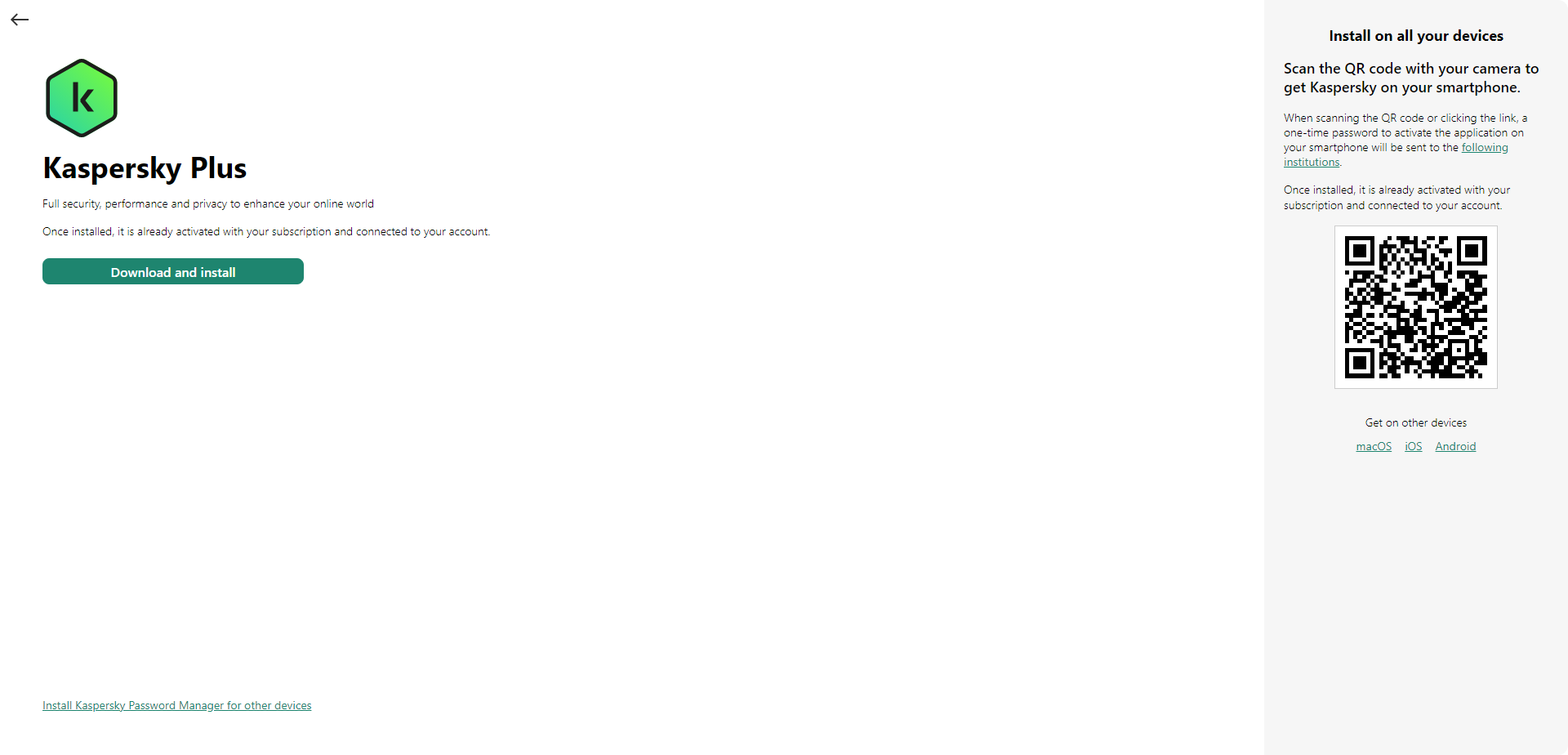
“Download and Install” button
- Install the application.
After the application has been successfully installed, it will be activated automatically according to the terms of your subscription.
Your activation code is now stored in your My Kaspersky account. To protect a new device, sign in to the account and download the application. You can also manually enter the activation code in the application.