How to enable cookies
Latest update: December 15, 2021
ID: 2843
Cookies are small pieces of data created by a web server and stored on a user's computer. When the user opens a web page, the browser sends the corresponding data to the server.
They serve for auto-filling login and password, remembering user's preferences, collecting statistics, etc.
To allow accepting cookies in your browser:
Internet Explorer
Windows 10, Windows 8.1, or Windows 8
- Right-click Start and select Control Panel.
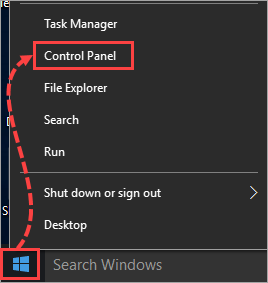
- If your version windows has a Settings option instead of Control Panel, press Win+R on the keyboard. Enter control and click ОК.
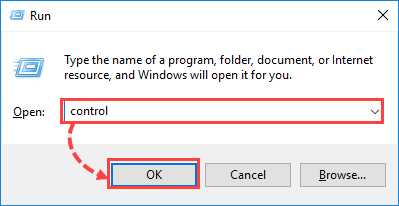
- In the Control Panel window under View by select Small icons and in the Adjust your computer’s settings list select Internet Options.
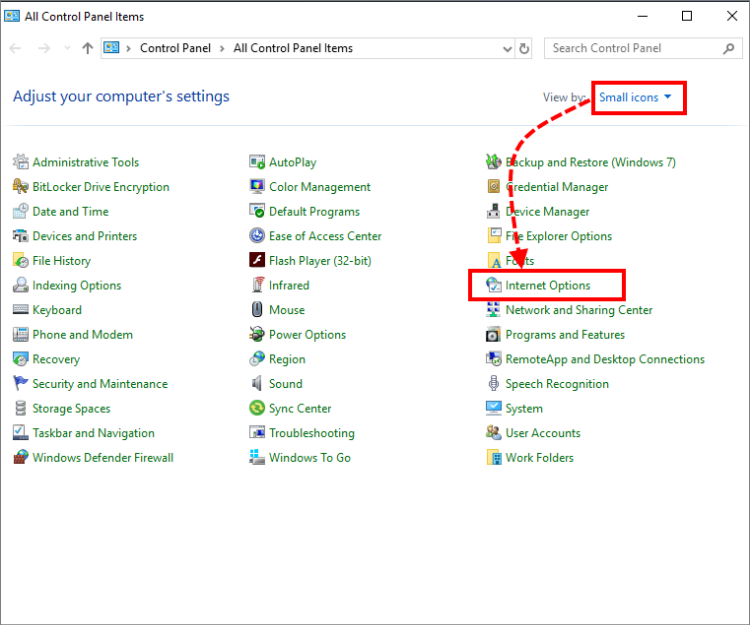
- In the Internet Properties window go to the Privacy tab and under Settings click the Advanced button.
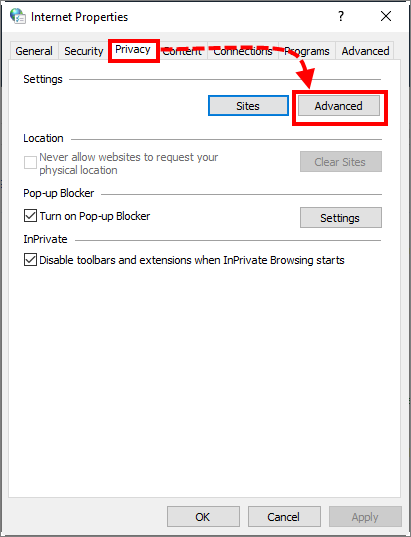
- Select Accept for First- and Third-party Cookies. Select the checkbox Always allow session cookies and click ОК.
In some versions of the Windows OS you may recognise it Override automatic cookie handling. Select this checkbox as well.
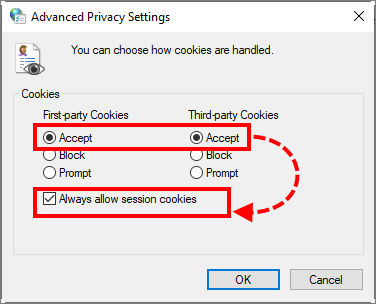
Cookies will be enabled in Internet Explorer.
Windows 7, Vista, XP
- Right-click the Start button and choose Control Panel.
- In the Control Panel window under View by select Small icons for Windows 7 or click Switch to Classic View for Windows Vista, XP.
- Select Internet Options.
- Go to the Privacy tab.
- Click Advanced.
- Select the checkboxes Override automatic cookie handling or its equivalent and Always allow session cookies.
- Select Accept for First and Third-party Cookies and click OK.
Cookies will be enabled.
Google Chrome
For instructions on enabling cookies in Google Chrome, see the Google support website.
Microsoft Edge
- Open Microsoft Edge.
- Click on the menu button in the upper-right corner of the screen and select Settings.
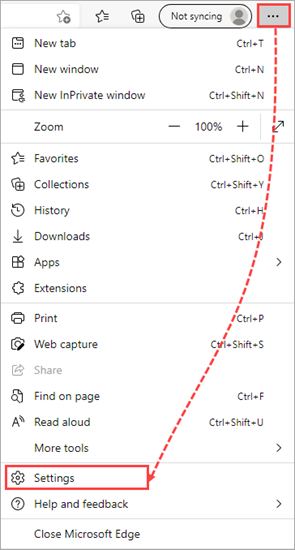
- Click Cookies and site permissions in the left frame and select Manage and delete cookies and site data.
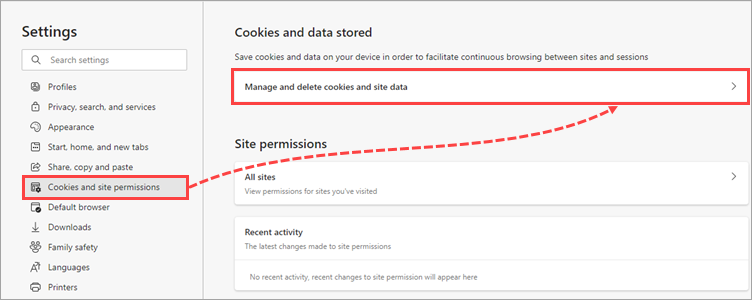
- Click the toggle for Allow sites to save and read cookie data (recommended) to the enabled position.
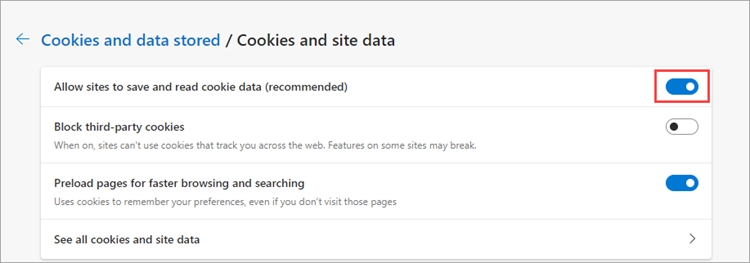
Cookies will be enabled in Microsoft Edge on your computer.
Mozilla Firefox
- Open Mozilla Firefox.
- In the upper-right corner of the screen click on the menu icon and select Options.
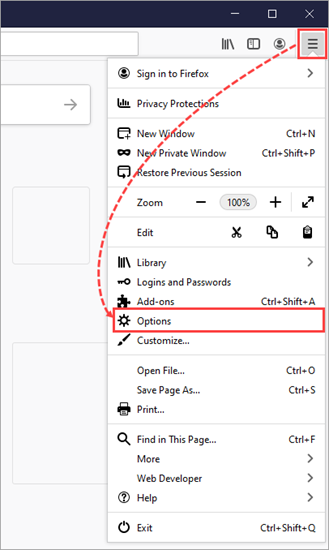
- Click Privacy & Security .
- Select Standard.
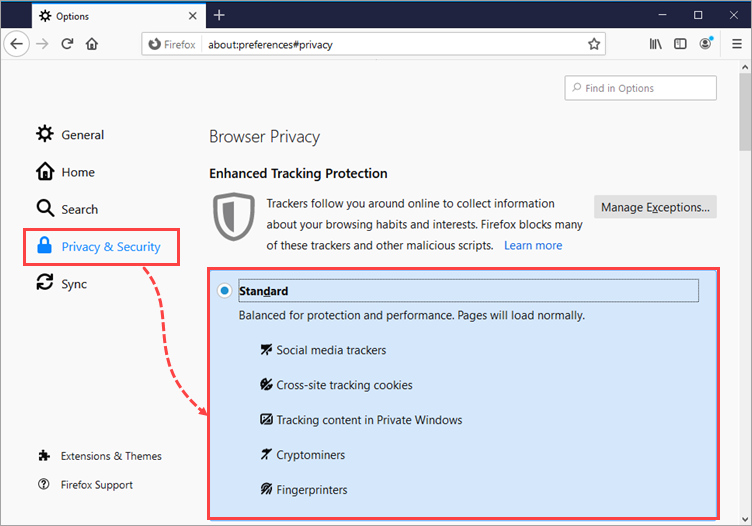
Default settings will be set and cookies enabled.
Opera
- Open Opera.
- In the upper right corner click
 and select Go to full browser settings.
and select Go to full browser settings.
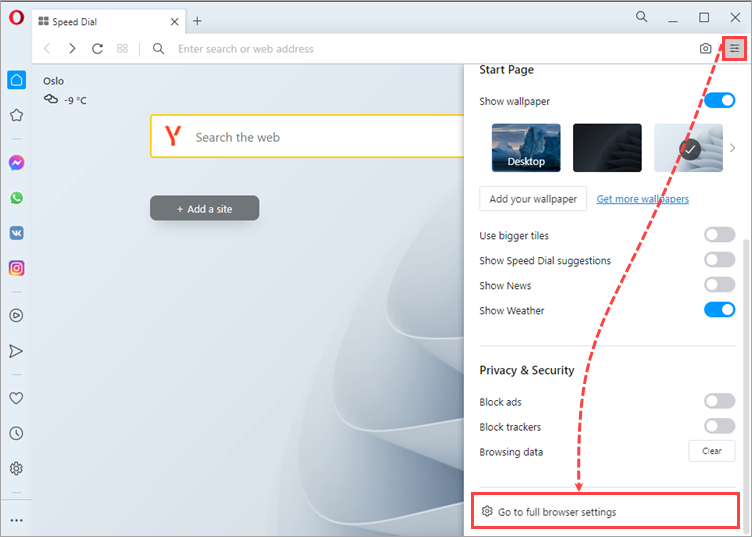
- Click Advanced → Privacy & security and select Cookies and other site data.
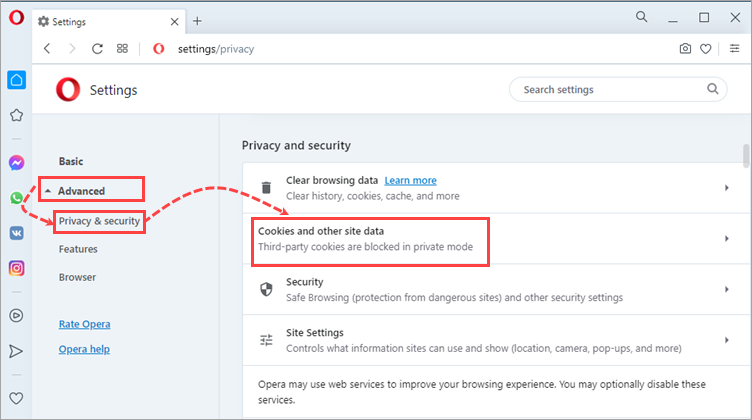
- Select the Allow all cookies checkbox.
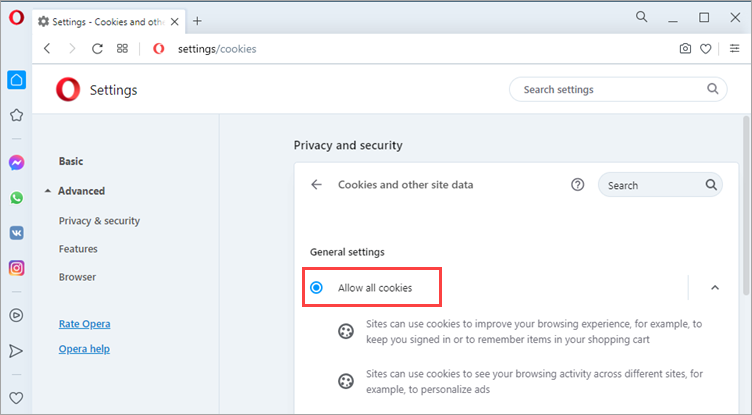
Cookies will be enabled in Opera.