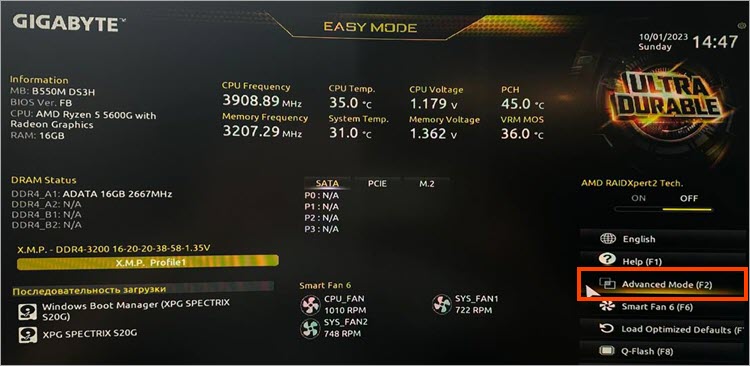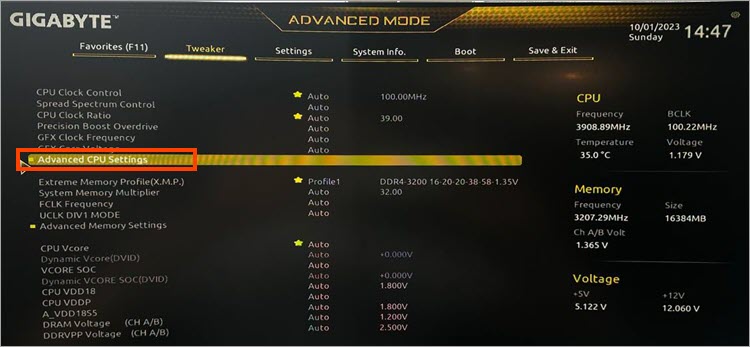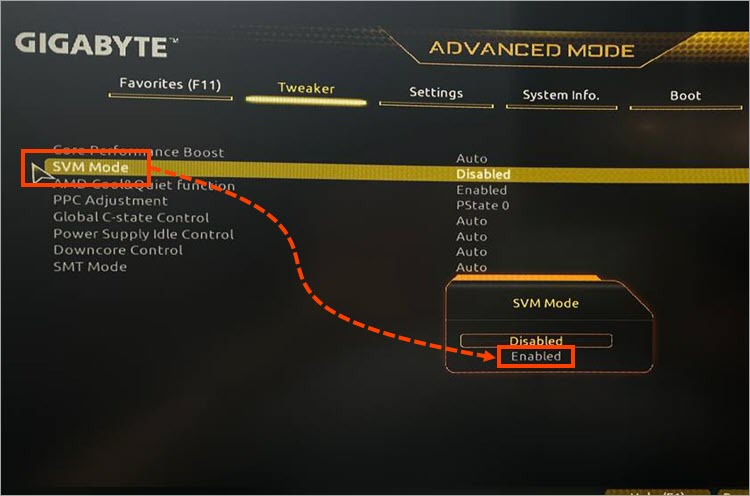About protection through hardware virtualization in Kaspersky applications
Show applications and versions that this article concerns
- Kaspersky Standard, Plus, Premium
- Kaspersky Security Cloud
- Kaspersky Internet Security
- Kaspersky Total Security
- Kaspersky Small Office Security
Hardware virtualization is a technology that allows to run various operating systems simultaneously on one computer. In Kaspersky applications, hardware virtualization technology is used by Protected Browser to provide additional protection against complex malware that can intercept your personal data.
Hardware virtualization is only available on 64-bit versions of Windows 8, 8.1, 10 or 11.
We recommend enabling hardware virtualization for additional protection if it is available. To learn if this feature is available on your computer, see this guide.
If protection via hardware virtualization is off, follow these recommendations and enable protection through hardware virtualization.
How to check hardware virtualization status
Hardware virtualization status is displayed in the following settings of your Kaspersky application:
For version 21.5.11.379 and later, go to Privacy settings → Secure Data Input settings.
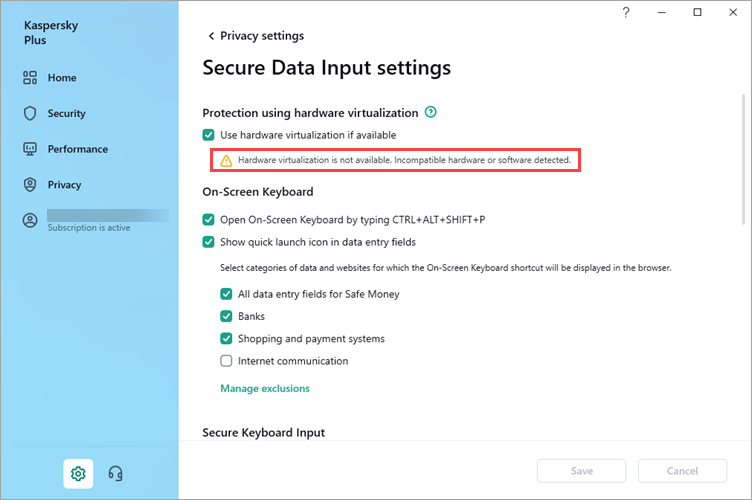
For version 21.3.10.391, go to the Additional section.

For version 21.2.16.590, go to the Additional section.
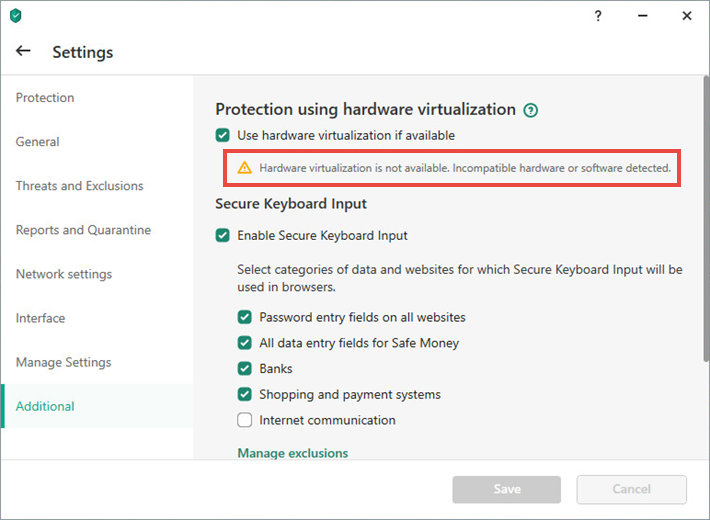
For versions 21.1.15.500 and 20.0.14.1085, go to the Settings for additional protection tools window.
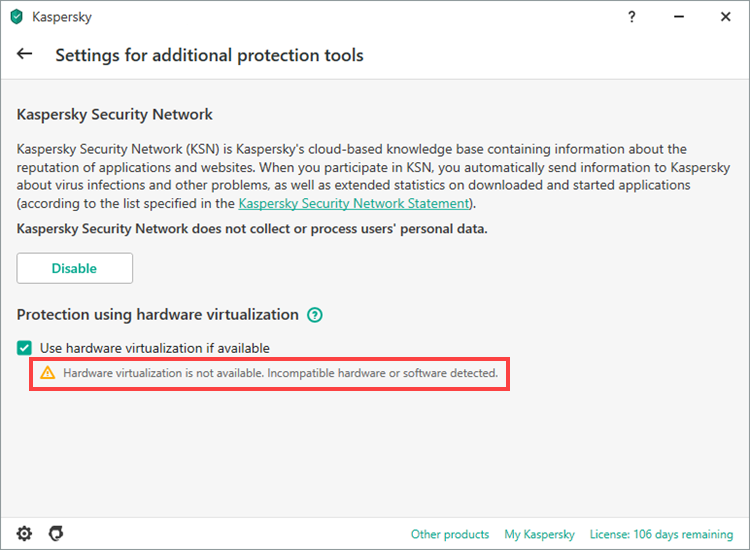
For version 19.0.0.1088, go to the Safe Money window.
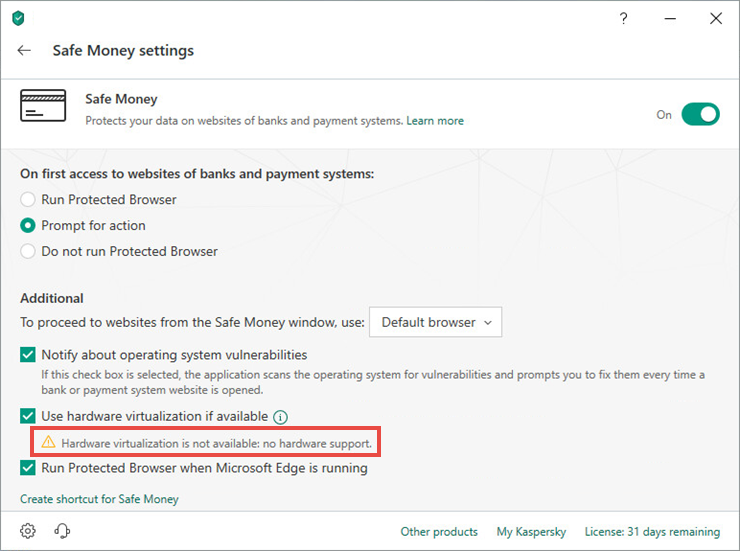
Possible reasons why the protection through hardware virtualization does not work
How to enable protection through hardware virtualization in a Kaspersky application
- Open your Kaspersky application.
To find out how to open the main application window, see the instruction. - In the main application window, tap
 .
. - Follow these steps depending on the version of your Kaspersky application:
- For version 21.5.11.379 and later, go to Privacy settings → Secure Data Input settings.
- For versions 21.2.16.590 and 21.3.10.391, go to Additional.
- For versions 21.1.15.500 and 20.0.14.1085, go to the Additional section and select Settings for additional protection tools.
- For version 19.0.0.1088, go to the Protection section and select Safe Money.
To learn the application version, see this guide.
- Select the Use hardware virtualization if available check box. The check box is available in a 64-bit version of Windows 8, 8.1, 10 and 11.
How to enable hardware virtualization in BIOS for Windows 10
- Click
 → Settings.
→ Settings. - Go to Update and Security → Recovery.
- Click Restart now.
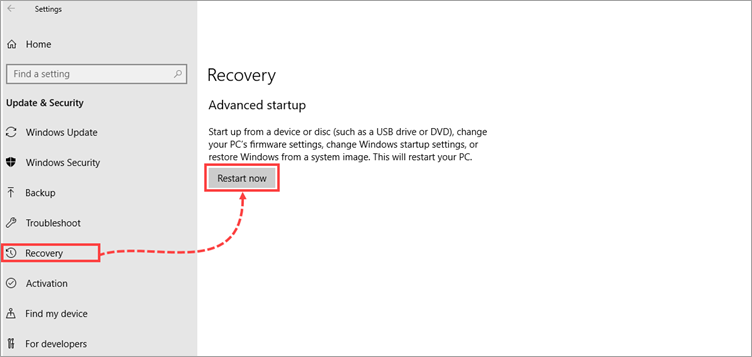
- Go to the Troubleshooting section. If there is no such section in your BIOS interface, move to the next step.
- Click Troubleshoot → Advanced options.
- Select UEFI Firmware Settings.
- Click Restart. After the restart, the BIOS settings will open.
- In the BIOS settings, go to Configuration, Advanced or Advanced BIOS features. The section name depends on the BIOS version.
- Depending on your processor, do the following:
- For the Intel processor, set the status to Enabled or Allow for the line Intel Virtual Technology, Intel Virtualization Technology, SVM Mode or Vt-x (other variants of the line name are possible). If there is a VT-d parameter, enable it.
- For the AMD processor, in the SVM Mode line, select the Enable status. Protection with hardware virtualization is supported on AMD processors no earlier than 1F.4.2.
- Save the settings and restart your computer.
BIOS versions examples:
Award BIOS
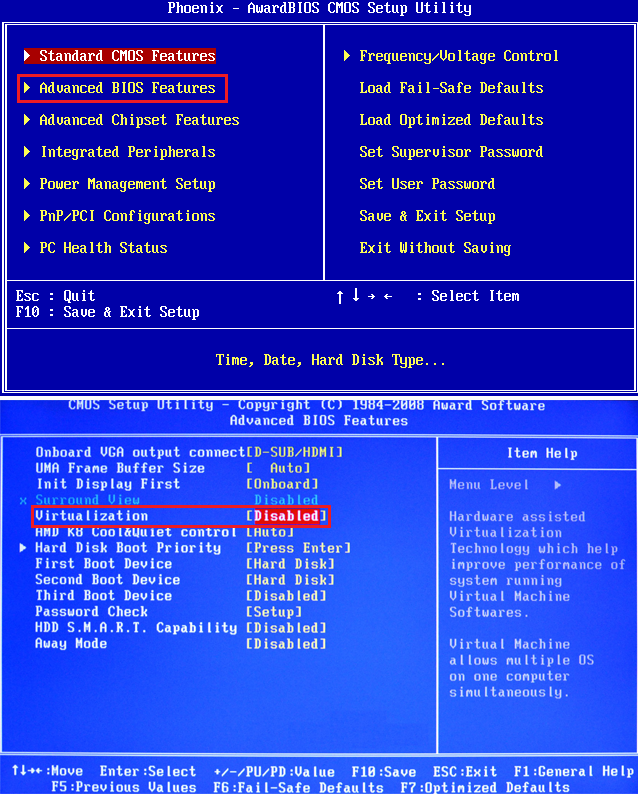
American Megatrends BIOS
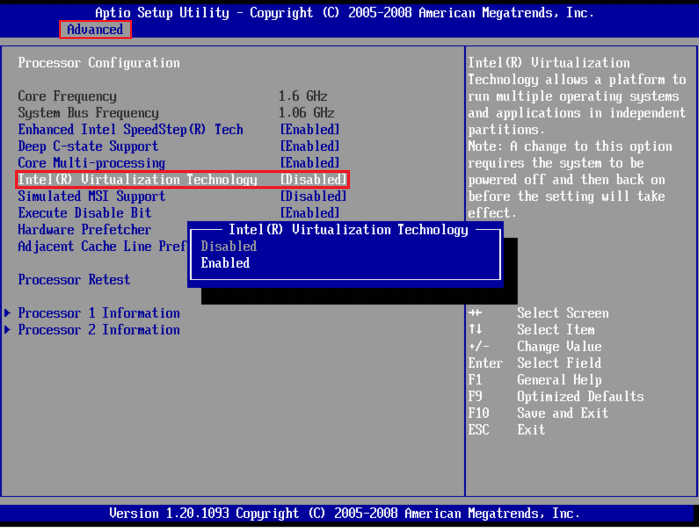
UEFI
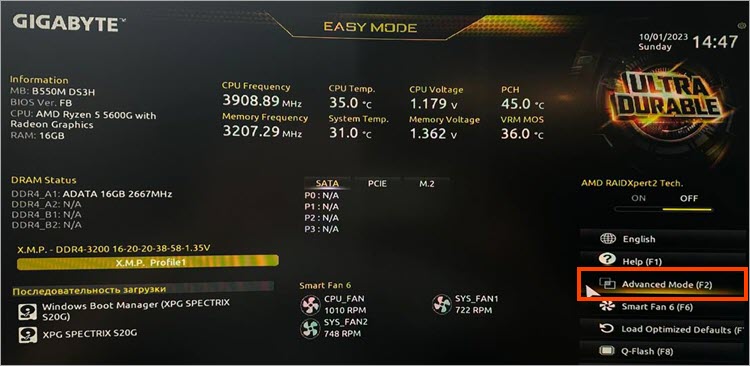
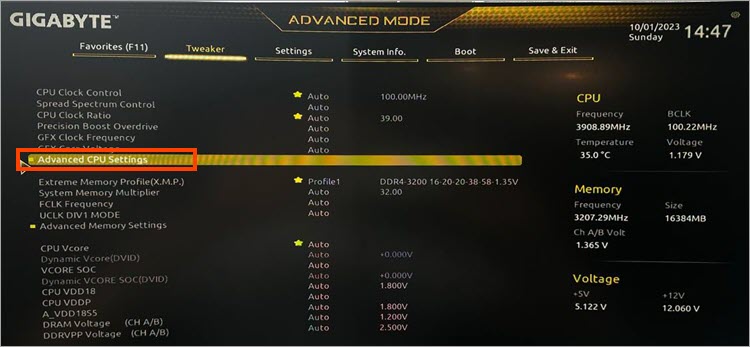
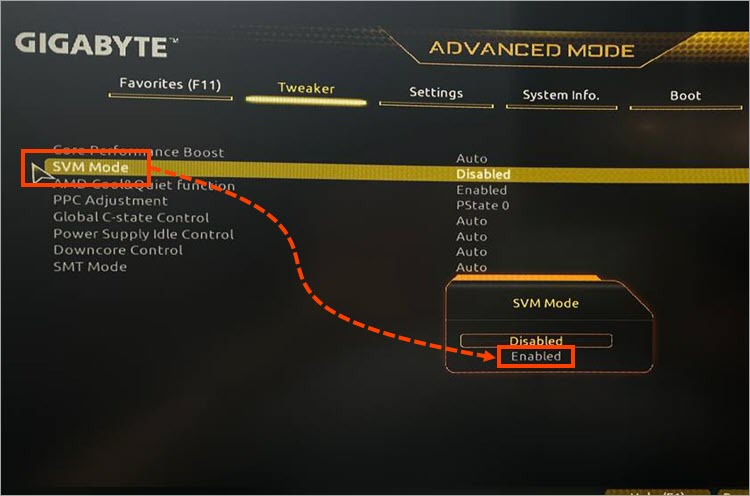
How to enable hardware virtualization in BIOS for Windows 11
- Click
 → Settings.
→ Settings. - Go to System → Recovery.
- Go to the Advanced Startup section and click Restart Now.
- Go to Troubleshoot and click Advanced Options.
- Select UEFI Firmware Settings.
- Click Restart. After the restart, the BIOS settings will open.
- In the BIOS settings, go to Configuration, Advanced or Advanced BIOS features. The section name depends on the BIOS version.
- Depending on your processor, do the following:
- For the Intel processor, set the status to Enabled or Allow for the line Intel Virtual Technology, Intel Virtualization Technology, SVM Mode or Vt-x (other variants of the line name are possible). If there is a VT-d parameter, enable it.
- For the AMD processor, in the SVM Mode line, select the Enable status. Protection with hardware virtualization is supported on AMD processors no earlier than 1F.4.2.
- Save the settings and restart your computer.
BIOS versions examples:
Award BIOS
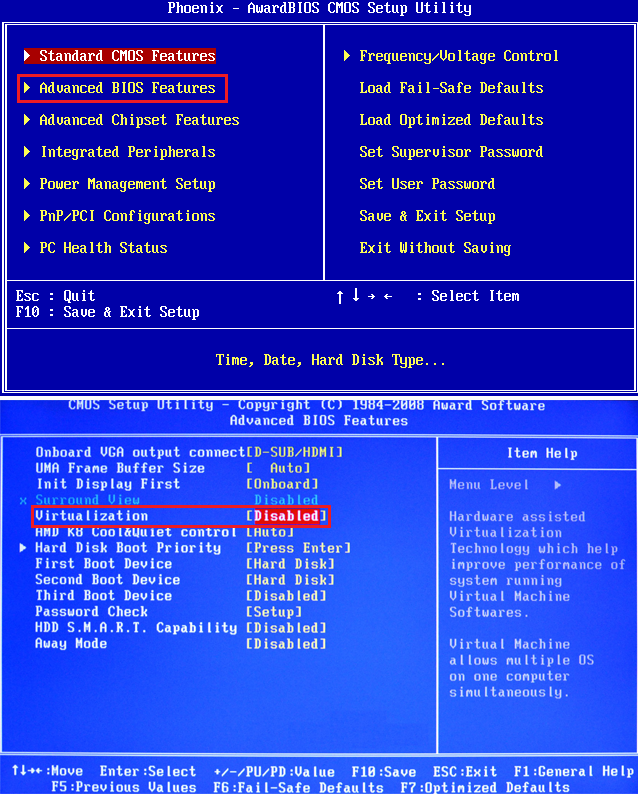
American Megatrends BIOS
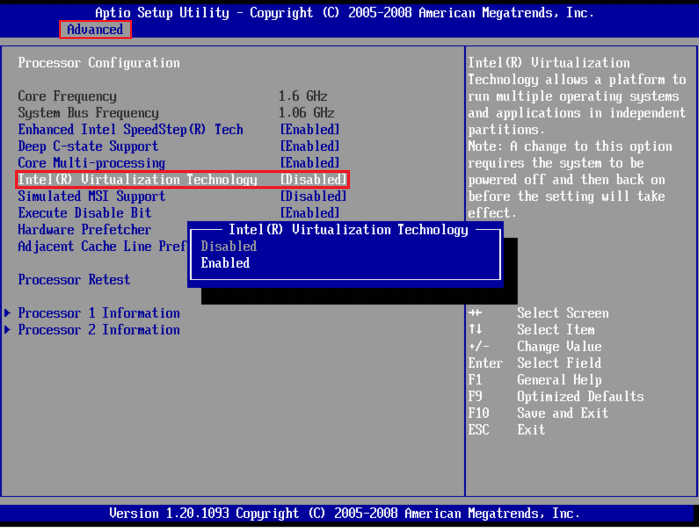
UEFI