How to boot under Kaspersky Rescue Disk 18
Latest update: January 28, 2021
ID: 14227
Do you want to prevent infections? Install Kaspersky for Windows
To boot under Kaspersky Rescue Disk:
- Download the Kaspersky Rescue Disk image.
- Write the Kaspersky Rescue Disk image to a USB drive or CD/DVD disk. For instructions, see this article.
- Connect the USB device to your computer or insert the CD/DVD drive.
- Set up booting from the USB media or CD/DVD drive. See the guide below.
- Boot the computer under Kaspersky Rescue Disk. See the guide below.
- Update antivirus databases of Kaspersky Rescue Disk. For instructions, see this article.
- Run a scan of your computer. For instructions, see this article.
How to set up booting from the USB media or CD/DVD drive
At the beginning of computer startup, options of entering the Boot Menu and BIOS are displayed.
To select booting from USB or CD/DVD:
- Enter the BIOS Boot Menu by clicking F11 or F12.
- Select Removable Devices or CD-ROM Drive and press Enter.
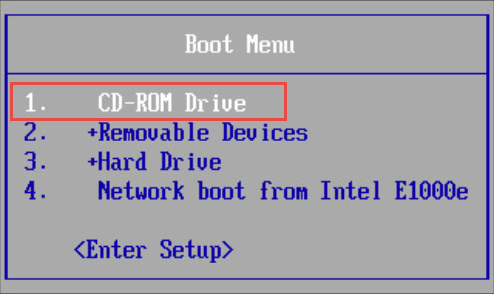
If you cannot enter the Boot Menu, change the booting priority in the BIOS settings:
- Open the BIOS settings by pressing Delete or F2.
- Select the Boot tab.
- Move Removable Devices or CD-ROM Drive to the top of the list. Save the changes.
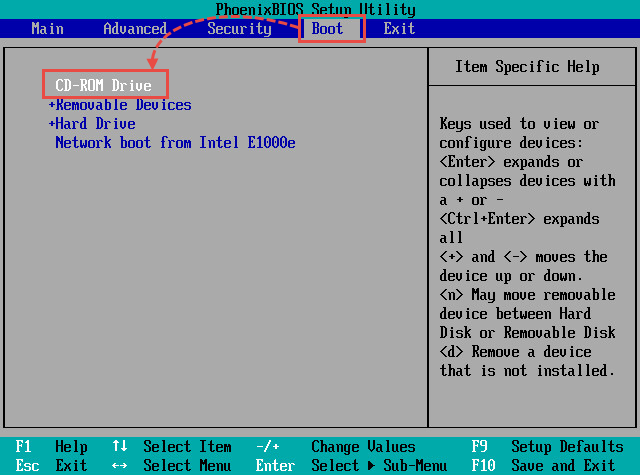
On some devices, you may need to use F1, F8, F10 or one of the following key combinations:
- Ctrl+Esc
- Ctrl+Ins
- Ctrl+Alt
- Ctrl+Alt+Esc
- Ctrl+Alt+Enter
- Ctrl+Alt+Del
- Ctrl+Alt+Ins
- Ctrl+Alt+S
If the keyboard or mouse do not work after booting Windows, check if they are supported in BIOS.

How to boot under Kaspersky Rescue Disk 2018
- Press Esc when the message “Press Esc to load Kaspersky Rescue Disk” appears.
- Select the language for the graphical interface and press Enter.
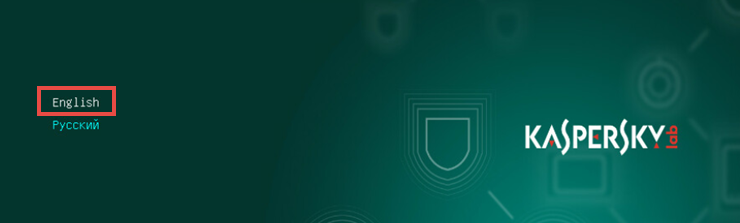
- Select the Kaspersky Rescue Disk mode:
- Kaspersky Rescue Disk. Graphic mode (recommended). In this mode, you can use Kaspersky Rescue Disk through the graphic user interface.
- Kaspersky Rescue Disk. Limited graphic mode. Use this mode in case you experiende problems with the full graphic mode.
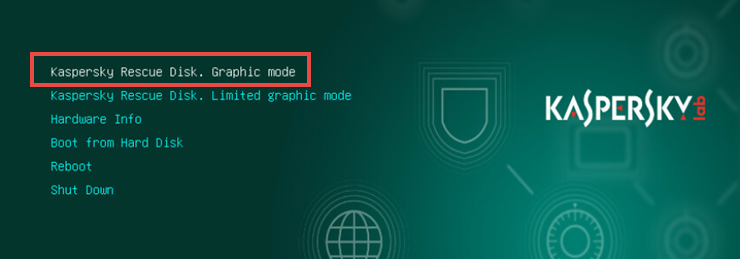
- Press Enter and wait for the subsystem to load.
If Kaspersky Rescue Disk does not load in the graphic mode or limited graphic mode, collect the Hardware info log.
