Network connection error during activation
This article concerns:
- Kaspersky Anti-Virus
- Kaspersky Internet Security
- Kaspersky Total Security
- Kaspersky Security Cloud
- Kaspersky Small Office Security
A network connection error may occur when activating a Kaspersky application.
Cause
The error may occur if proxy server details are set incorrectly or the activation server is unavailable.
Solution
- Try activating the application again after a short while (e.g. in an hour). The activation server may be temporarily unavailable.
- Make sure your computer has latest updates installed or install the latest Windows updates using the Windows Update service. For instructions, see the Microsoft support site.
- Disable proxy in the Kaspersky application. See the guide below.
- Reset Internet Explorer settings. See the guide below.
- Configure DNS server. See the guide below.
How to disable a proxy server in a Kaspersky application
- Click
 in the lower-left corner of the main window.
in the lower-left corner of the main window.
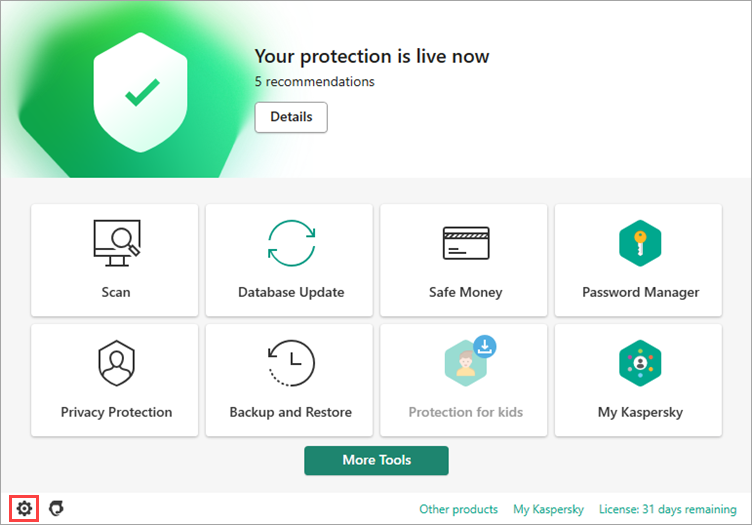
- For the guide on opening the application window, see this article.
- Go to the Network settings section and click Proxy server settings.
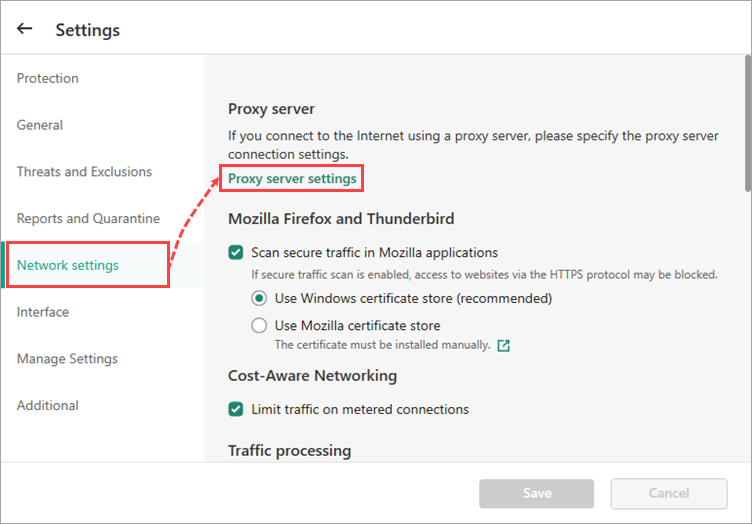
- Select Do not use proxy server and click OK.
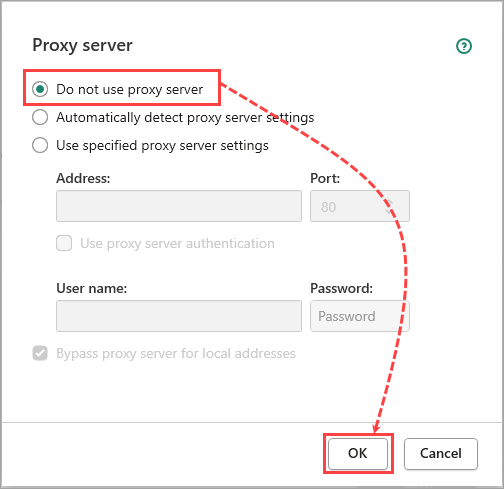
- Click Save.
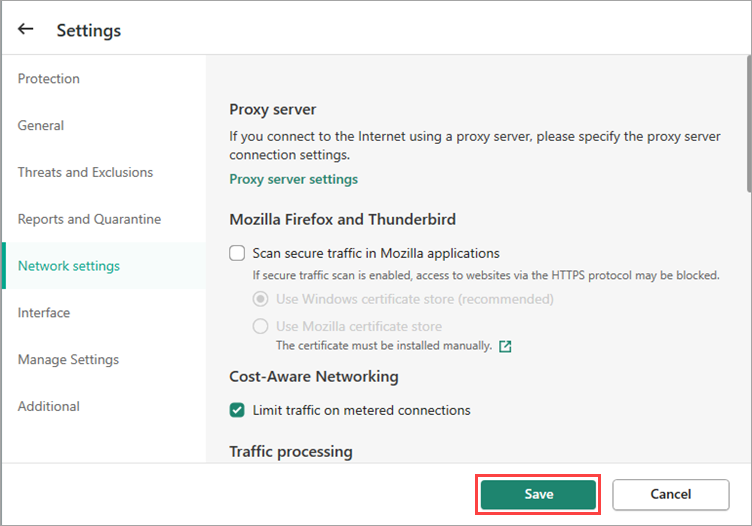
Use of proxy server will be disabled.
If the proxy server settings are not available, install the latest version of your Kaspersky application: Kaspersky Internet Security, Kaspersky Anti-Virus, Kaspersky Total Security, Kaspersky Small Office Security.
How to reset Internet Explorer settings
- In the Internet Explorer browser window, click
 and select Internet options.
and select Internet options.
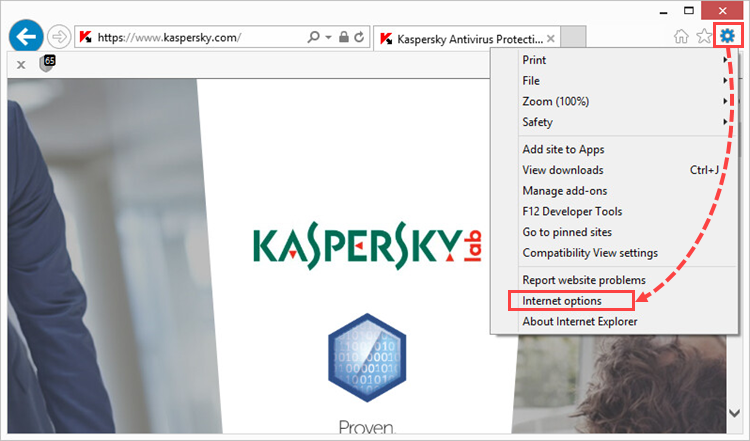
- Go to the Advanced tab and click Reset.
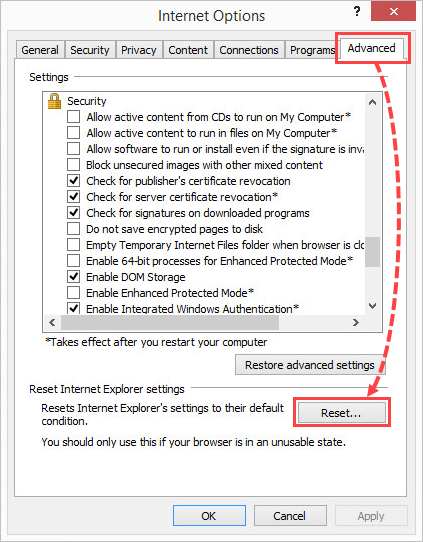
- Click Reset.
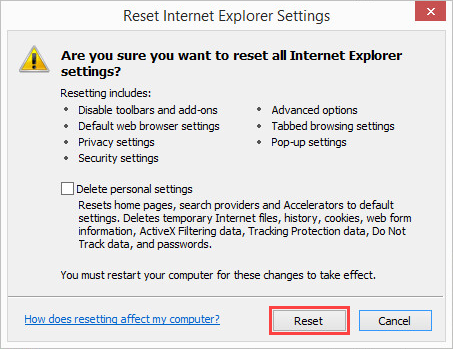
- Restart your computer.
Internet Explorer will now use the default settings.
How to configure the DNS server
- Click
 and select Network & Internet settings.
and select Network & Internet settings.
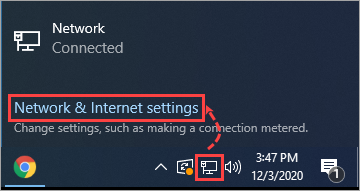
- Select Network and Sharing Center.
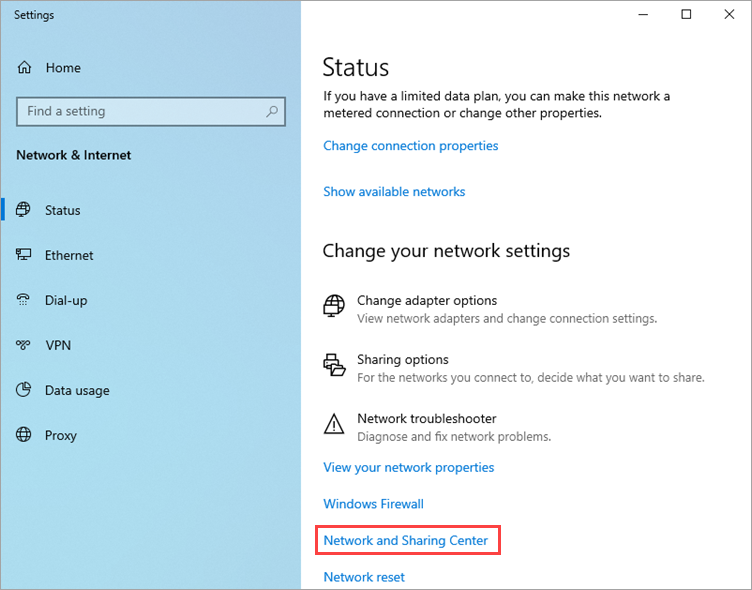
- Select the active network connection.
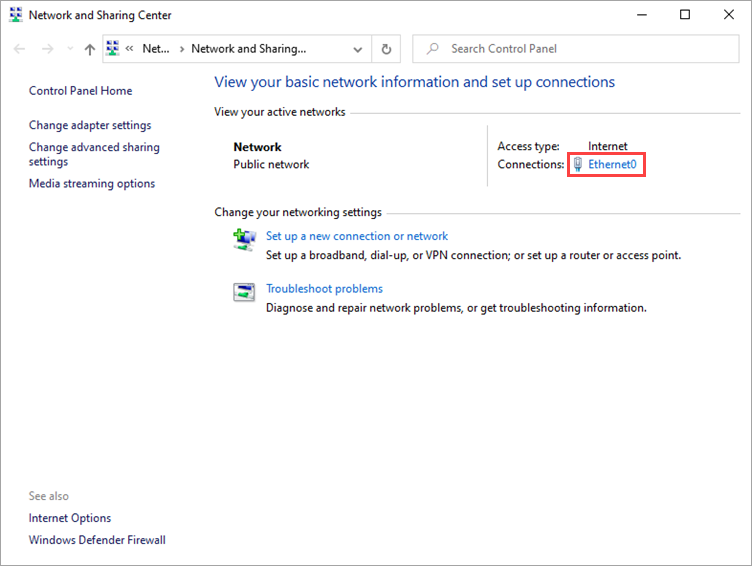
- Click Properties.
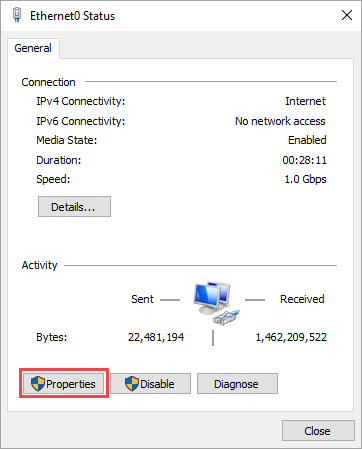
- Select Internet Protocol Version 4 (TCP/IPv4) or IP version 4 (TCP/IPv4) and click Properties.
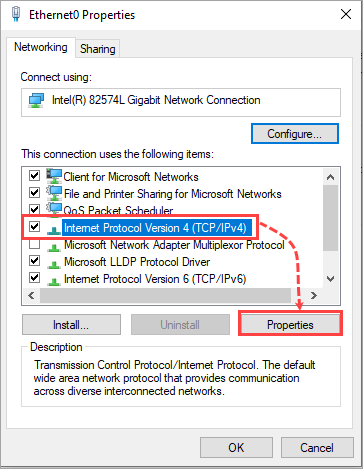
- Select the Use the following DNS server addresses checkbox.
- Enter the addresses for the Google Public DNS (8.8.8.8 and 8.8.4.4) or other DNS servers you use.
- Select the Validate settings upon exit checkbox and click ОK.
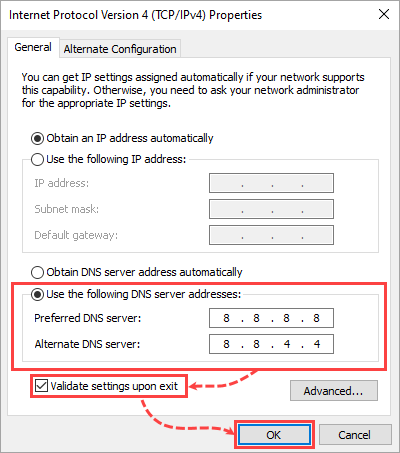
DNS server settings will be changed.
What to do if the solution did not help
If the solution didn’t help, contact Kaspersky Customer Service by choosing the topic of your request.
Customer Service is not provided for Kaspersky Free. You can ask a question about your issue on our Forum or look it up in the existing topics.
If you require full Customer Service, purchase a license and upgrade your free application to one of the supported Kaspersky applications for home. For example, Kaspersky Internet Security.