How to save an event log of Kaspersky Security Center to a separate file
Latest update: 15 April 2024
ID: 9329
Show applications and versions that this article concerns
- Kaspersky Security Center 14.2 (version 14.2.0.26967)
- Kaspersky Security Center 14 (version 14.0.0.10902)
- Kaspersky Security Center 13.2 (version 13.2.0.1511)
- Kaspersky Security Center 13.1 (version 13.1.0.8324)
- Kaspersky Security Center 13 (version 13.0.0.11247)
The Kaspersky Get System Info tool collects main event logs of the operating system and Kaspersky applications if the Include Windows event logs check box is selected: Application, System, Kaspersky Event Log, Kaspersky Endpoint Security, Kaspersky Security.
In some cases, Kaspersky Technical Support may request only certain event logs or event logs that are not included in the report of the Kaspersky Get System Info tool. For example, the Windows Security log.
To save the event log to a file:
- Start Event Viewer. To do so, press
 + R on the keyboard, type eventvwr.msc and click OK.
+ R on the keyboard, type eventvwr.msc and click OK.
- Go to Windows Logs → Security.
- Right-click Security and select Save All Events As.
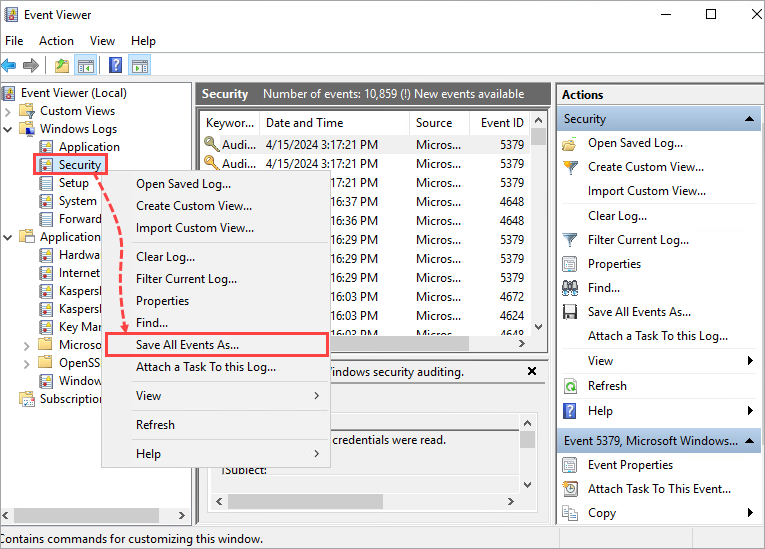
- Specify name for a file and the path to the file.
- Click Save.
