How to run Kaspersky Update Utility 4 with no user logged in
You can run Kaspersky Update Uitility 4 for Windows when there are no active sessions on a workstation or on a server. To do so, open Microsoft Windows Task Scheduler.
Make sure your computer is connected to the Internet. An Internet connection is necessary for checking the licenses of the updated applications. Without the Internet connection, the update task cannot be finished.
Step 1. Set the utility parameters
In the updater.ini configuration file, set the following parameters:
- Applications to update
- Connection properties
- Temporary folder and Update folder
Step 2. Create a task in Windows Task Scheduler
- Run Task Scheduler. To do so, type taskschd.msc /s in the Start menu search string.
- In the Actions section, select Create Basic Task.
- Specify the name and the schedule of the task.
- At the Action step, select Start a program.
- Specify the full path to the UpdateUtility-Console.exe file.
- In the Add arguments box, specify -u.
- In the Start in (optional) field, enter the path to the folder where the utility will save the update reports.
- Click Next.
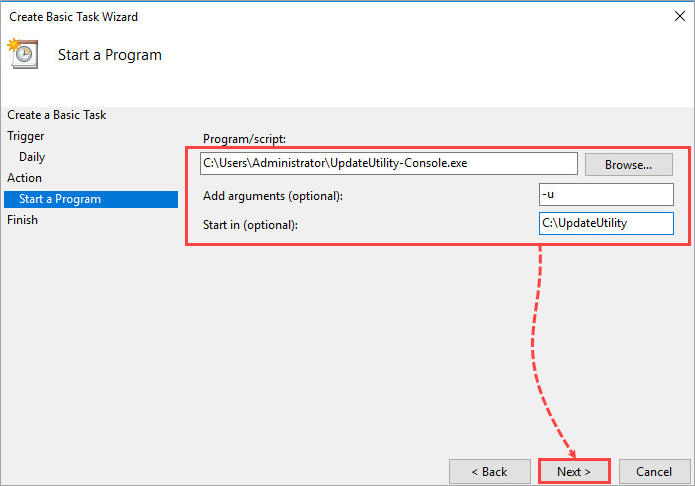
- Finish the creation of the task.
- Open the properties of the created task and select the Run whether user is logged on or not option on the General tab.
Make sure the user account you specified has the required privileges.
- Click OK.
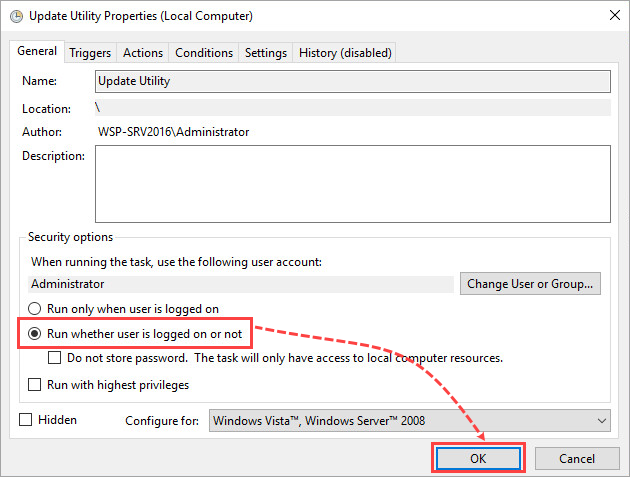
Kaspersky Update Utility 4 for Windows will be run according to the schedule even when no user is logged on.
