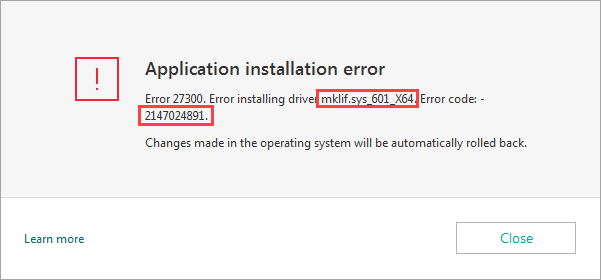Error 27300 when installing a Kaspersky application
During installation of a Kaspersky application, you may get the error with the code 27300. The text of the error message contains the code of the error and the driver that causes the problem.
Solution
Find the solution matching the driver and the error code in the text of your error message in the table below. After performing the instructions, restart your computer and run the installation of the latest version of a Kaspersky application once again.
| Error code | Driver | Solution |
|---|---|---|
| 2147023838 | klkbdflt2.sys |
The error occurs if a keyboard is not connected to the server. To solve the problem, connect the keyboard for the application installation.
|
| 2147023673 | klim6.sys |
Download the latest version of a Kaspersky application from the Kaspersky website. This issue is fixed in the latest versions.
|
|
2147024891
2147024894 |
mklif.sys klhk.sys_x64 |
|
| 2146500025 | klim6.sys |
|
|
2147023836 2147024809 2147023170 2147024864 2147023824 2147024894 |
klim6.sys klkbdflt2.sys Any Any klim6.sys klgse.sys_x64 |
Use the kavremover tool to remove the remaining files of Kaspersky applications earlier installed on your computer. For instructions, see this article. |
| 2146500043 | mklif.sys |
Kaspersky applications are incompatible with operating systems running on the Snapdragon processor. For details, see the official Microsoft website. |
| 2147024883 | klim6.sys |
If you are using Windows 7 or Windows 8, make changes to the registry:
|
|
2147024770
|
Any |
If you are using Windows 10, make sure you have all latest updates installed. Go to the Microsoft website, click Update now and follow the instructions. The error may be related to the malfunction or uninstallation of network drivers for the following third-party applications: VMware Workstation, VMware Player, Cisco AnyConnect, NPF (WinPcap). This error affects not only the installation of Kaspersky software but also software from other providers that use the NDIS filter. Reinstall the applications mentioned above if you use them or have used them before. This should overwrite the information about the problematic drivers and libraries of these applications and solve the installation problem. |
|
2147416359 |
Any |
|
|
2147418113
|
Any |
net stop cryptsvc
ren %systemroot%\system32\catroot2 catroot2_old net start cryptsvc |
| 2147024894 | klim6.sys_x64.sys |
The issue occurs due to failures in an overloaded operating system. To solve the problem, reset your PC. For instructions, see the Microsoft website. Before resetting the computer, we recommend to create a backup copy of your necessary files (documents, photos, media, etc.) on an external drive.
|
|
Other |
Other |
Use the kavremover tool to remove the remaining files of Kaspersky applications earlier installed on your computer. For instructions, see this article. |
What to do if the error persists
If the issue persists, submit a request to Kaspersky Customer Service by choosing the topic of your request.
In your request, please provide the following:
- A screenshot of an error. If you’re not sure how to take a screenshot, see this article.
- The report collected with the Get System Info (GSI) tool. For instructions, see this article.