Protection for kids in Kaspersky Total Security 20
If you have Kaspersky Total Security installed on your computer and it has been activated with a current license, you can use the premium version of the multi-platform Safe Kids application instead of Parental Control. Safe Kids allows you to monitor your children’s online activity and make sure they are protected while using the Internet. See below for instructions on installing Kaspersky Safe Kids. When switching to Safe Kids, please be aware that:
- In Safe Kids, there is no feature for monitoring the transfer of personal data, nor can you block games by categories (such as violent games).
- In the free version of Kaspersky Safe Kids you cannot get reports on your child’s activity.
- When switching to Kaspersky Safe Kids, the following settings will not be transferred from Parental Control and you will have to configure them once again:
- Restrictions on Internet access time.
- Lists of allowed and blocked websites, if they were specified using web address masks (eg. *example.com/?hl=*;).
- Breaks in computer use throughout the day.
To compare the features in Kaspersky Safe Kids and Parental Control, see below.
Comparison of Kaspersky Safe Kids and the Parental Control component
Where is my child?
|
Features |
Parental Control |
Free version of Kaspersky Safe Kids |
Premium version of Kaspersky Safe Kids |
|---|---|---|---|
|
Check your childrens location on a map. |
|
|
|
|
Set an allowed area and receive notifications if your child goes outside of that area. |
|
|
|
Social networks
|
Features |
Parental Control |
Free version of Kaspersky Safe Kids |
Premium version of Kaspersky Safe Kids |
|---|---|---|---|
|
See posts in your child’s news feed and changes to the number of their Facebook friends. |
|
|
|
|
See posts in your child’s news feed and changes to the number of their VK friends. |
|
|
|
|
Get a notification if a suspicious friend is added to your child’s VK network. |
|
|
|
|
If your child has joined a denylisted VK group, you will see information about it in the report. |
|
|
|
The Internet
|
Features |
Parental Control |
Free version of Kaspersky Safe Kids |
Premium version of Kaspersky Safe Kids |
|---|---|---|---|
|
For children: request parent’s permission to access forbidden websites. |
|
|
|
|
Configure a safe search so that your child can only view safe search results. |
|
|
|
|
Block individual website categories, such as websites that promote gambling. |
|
|
|
|
Create lists of allowed and forbidden websites. |
|
|
|
|
Find out how much time your child spends online. |
|
|
|
|
Learn which websites your child visits. |
|
|
|
|
Restrict the time your child spends online. |
|
|
|
|
Block specific categories of files from being downloaded. |
|
|
|
Device use
|
Features |
Parental Control |
Free version of Kaspersky Safe Kids |
Premium version of Kaspersky Safe Kids |
|---|---|---|---|
|
For a child profile: request the parent’s permission to use the device for more time. |
|
|
|
|
Restrict the amount of time the device may be used. |
|
|
|
|
Find out how much time your child spends using their device. |
|
|
|
Application usage
|
Features |
Parental Control |
Free version of Kaspersky Safe Kids |
Premium version of Kaspersky Safe Kids |
|---|---|---|---|
|
For a child profile: request the parent’s permission to access forbidden applications. |
|
|
|
|
Restrict the amount of time individual applications may be used. |
|
|
|
|
Block applications that are unsuitable for your child’s age. |
|
|
|
|
Block specific categories of applications, such as games. |
|
|
|
|
Block specific categories of games, such as games with violent themes. |
|
|
|
Other options
|
Features |
Parental Control |
Free version of Kaspersky Safe Kids |
Premium version of Kaspersky Safe Kids |
|---|---|---|---|
|
Download the application on a smartphone or tablet (yours or your child’s). |
|
|
|
|
Configure restrictions and view reports from your mobile device or My Kaspersky account. |
|
|
|
|
Monitor the battery life of your child’s device. |
|
|
|
|
Get notifications about your child’s activity in your email inbox. |
|
|
|
|
Get notifications about your child’s activity on your smartphone. |
|
|
|
|
Block the transfer of personal data such as bank card numbers. |
|
|
|
How to install Kaspersky Safe Kids
- In the main window of Kaspersky Total Security, click Protection for kids.
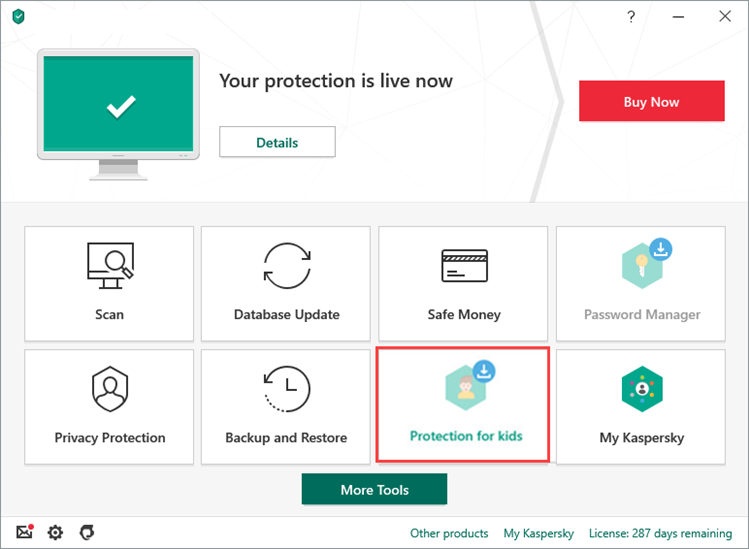
-
If you have any difficulties opening the application, see this guide.
- Click Free download. Kaspersky Safe Kids will start to install automatically. If the installation doesn’t start, click Install.
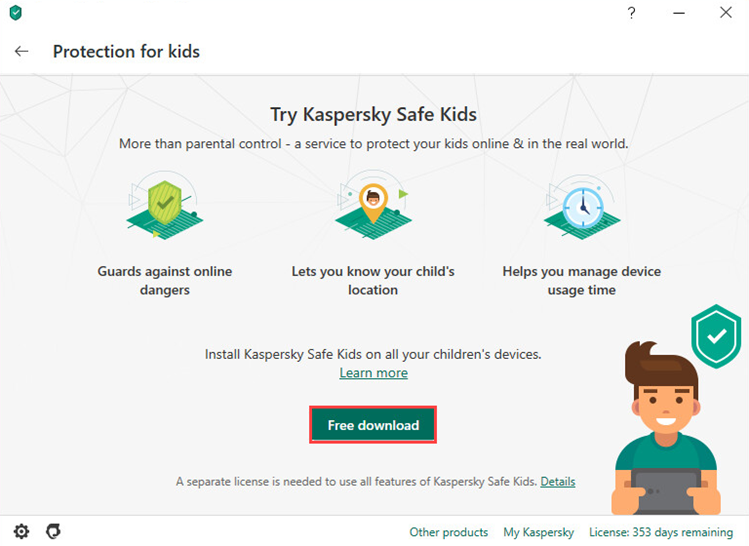
- Click Continue.
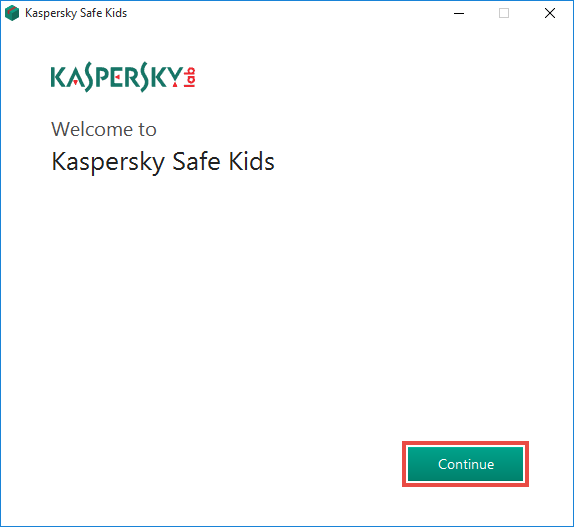
- Read the End User License Agreement carefully. Select the checkbox if you agree to the terms.
- Read the Privacy Policy carefully. Select the checkbox if you agree to the terms.
- Click Accept.
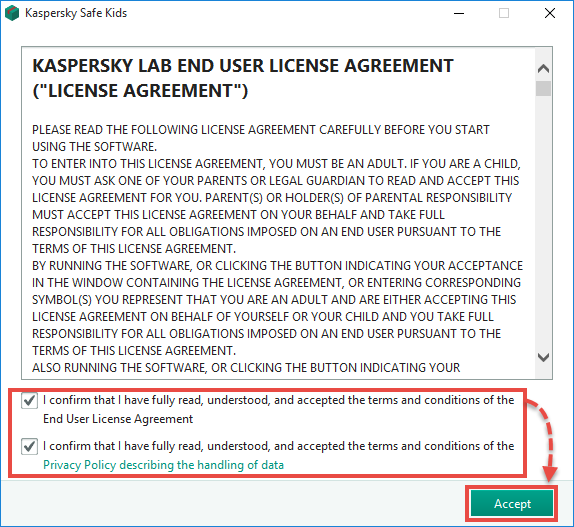
- Select the checkbox Start Kaspersky Safe Kids Setup Assistant now and click Finish.
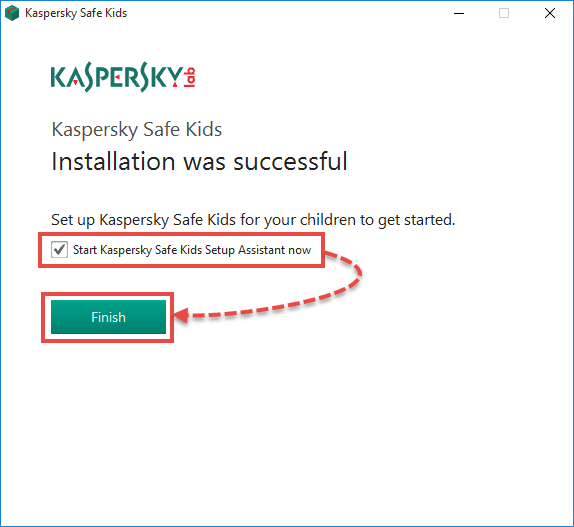
- Click Next.
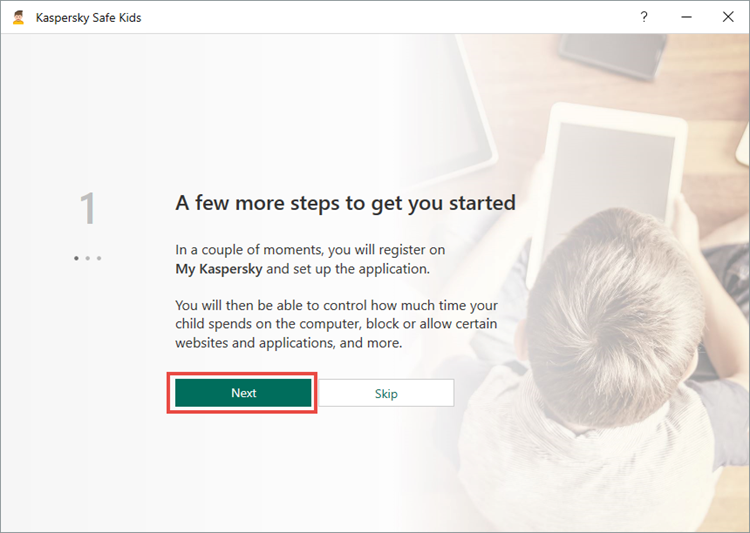
- Click Get started.

- Create a My Kaspersky account or click I Have Already Registered if you already have one.
- Enter your My Kaspersky account details and click Sign In.
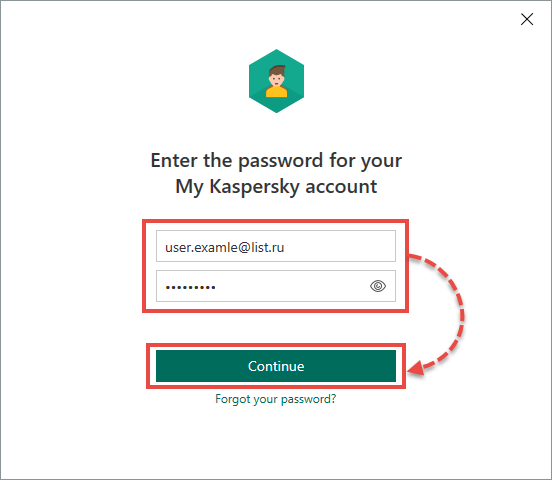
Kaspersky Safe Kids will now be installed on your PC and connected to your My Kaspersky account. For instructions on setting up Kaspersky Safe Kids, see Online Help. If necessary, install Kaspersky Safe Kids for iOS or Kaspersky Safe Kids for Android on a mobile device. To get acquainted to the features of Kaspersky Safe Kids, activate a trial version. The trial period is 7 days. After it expires, you can keep using the free version or switch to premium.
How to continue using Parental Control
If you used Parental Control in the previous version
- In the main application window, click Protection for kids.
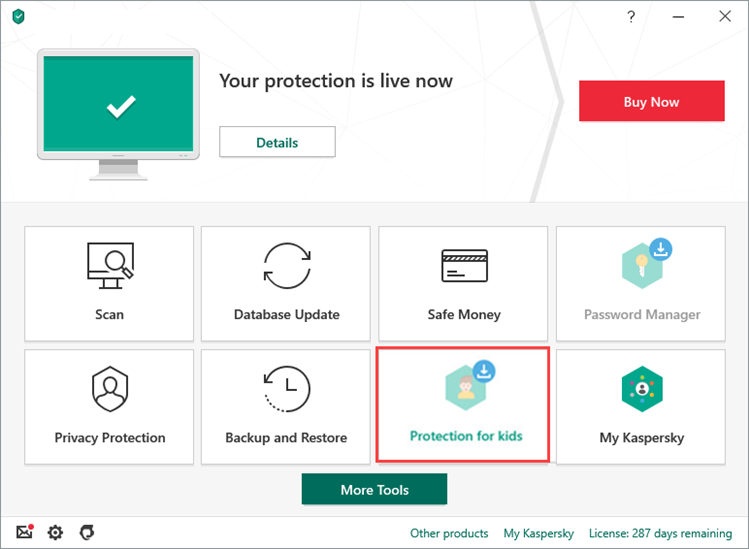
-
If you have any difficulties opening the application, see this guide.
- Click Not interested.
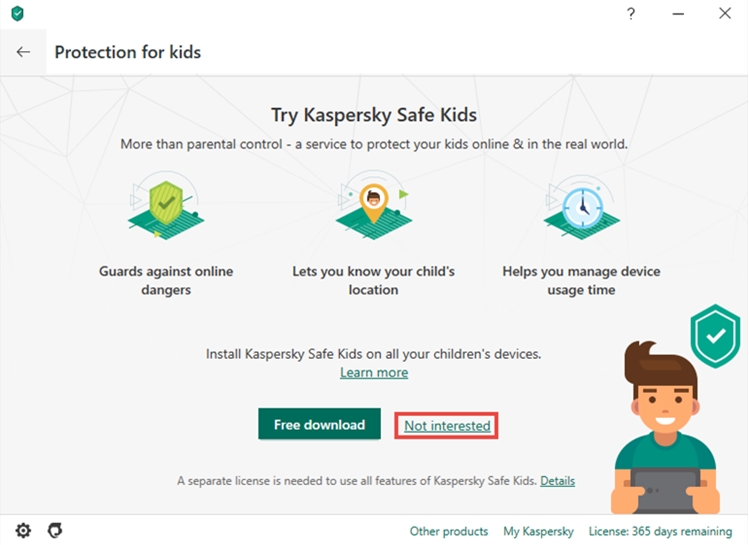
Parental Control will be available.
If you didn’t use Parental Control in the previous version
If you didn’t use Parental Control in the previous version of Kaspersky Total Security, the component will not be available after you update the application to version 20.0.14.1085. If you planned to use Parental Control in the new version, do the following:
- Install the previous version of Kaspersky Total Security.
- Enable Parental Control. See this article for instructions.
- Install the new version of Kaspersky Total Security. See this article for instructions.
- In the main application window, click Protection for kids.
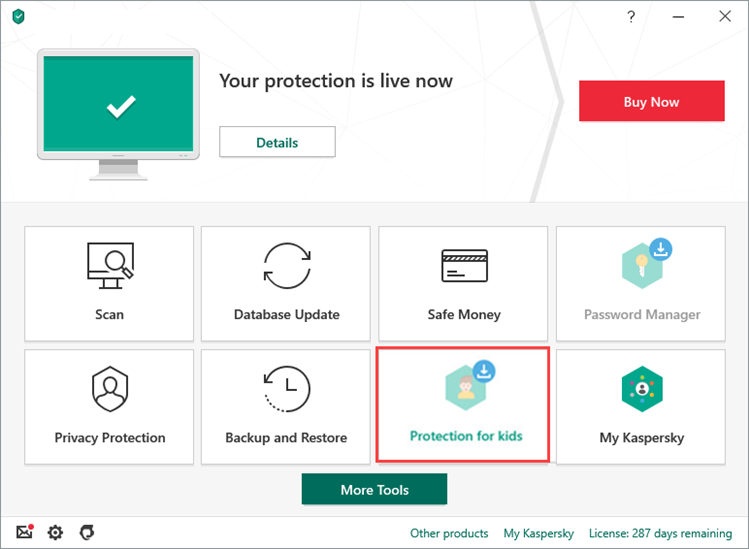
-
If you have any difficulties opening the application, see this guide.
- Click Not interested.
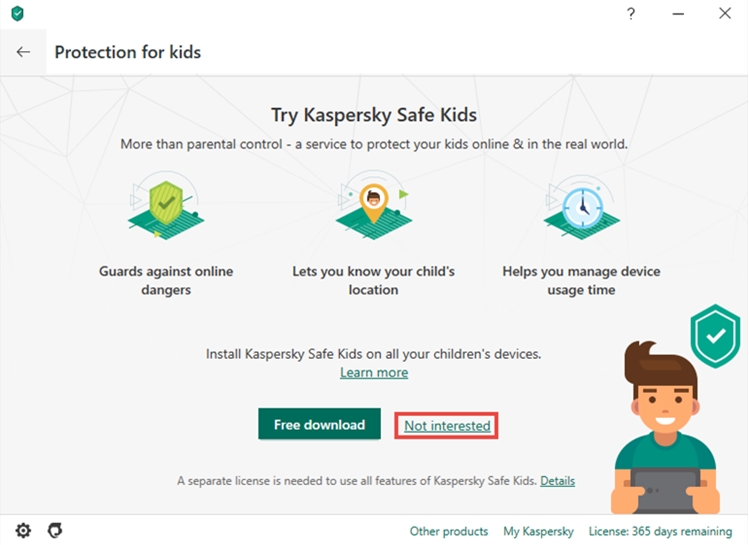
Parental Control will be available.

