How to connect mobile devices through the connection gateway in Kaspersky Security Center
Latest update: 2 April 2024
ID: 12193
Show applications and versions that this article concerns
- Kaspersky Security Center 14.2 (version 14.2.0.26967)
- Kaspersky Security Center 14 (version 14.0.0.10902)
- Kaspersky Security Center 13.2 (version 13.2.0.1511)
- Kaspersky Security Center 13.1 (version 13.1.0.8324)
- Kaspersky Security Center 13 (version 13.0.0.11247)
To connect mobile devices through the connection gateway in Kaspersky Security Center:
- Right-click the Administration Server node and select Properties from the shortcut menu.
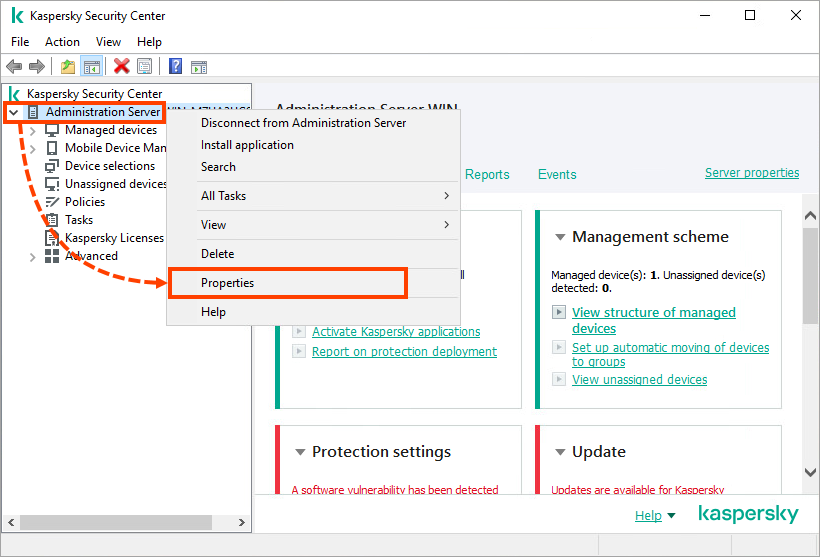
- Go to the Distribution points section and select Manually assign distribution points. Select the device acting as the connection gateway and click Properties.
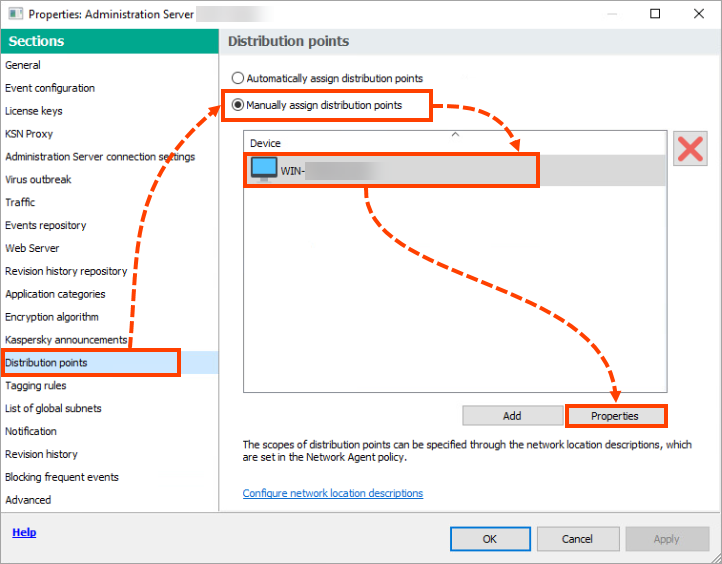
- Go to General and specify a public address of the connection gateway (a DNS name or IP address) in the DNS domain names of the distribution point for access by mobile devices (included in the certificate) field. The public gateway address will be used for connecting mobile devices to the Administration Server.
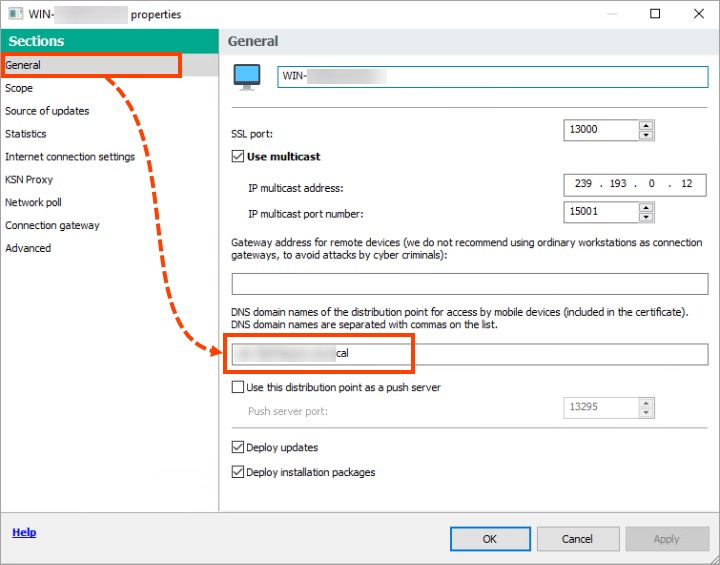
- In the Connection gateway section, select the Connection gateway check box.
- Select the Open port for mobile devices (SSL authentication of the Administration Server only) and Open port for mobile devices (two-way SSL authentication) check boxes.
If the connection gateway is in the demilitarized zone (DMZ), select the Establish connection to gateway from Administration Server (if gateway is in DMZ) check box.
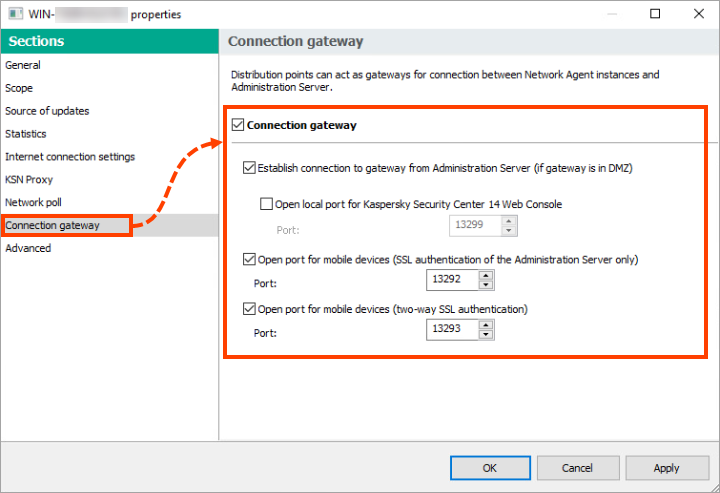
- In the Administration Server console, go to Advanced → Remote installation → Installation packages. Right-click the Kaspersky Security for Android installation package and select Properties.
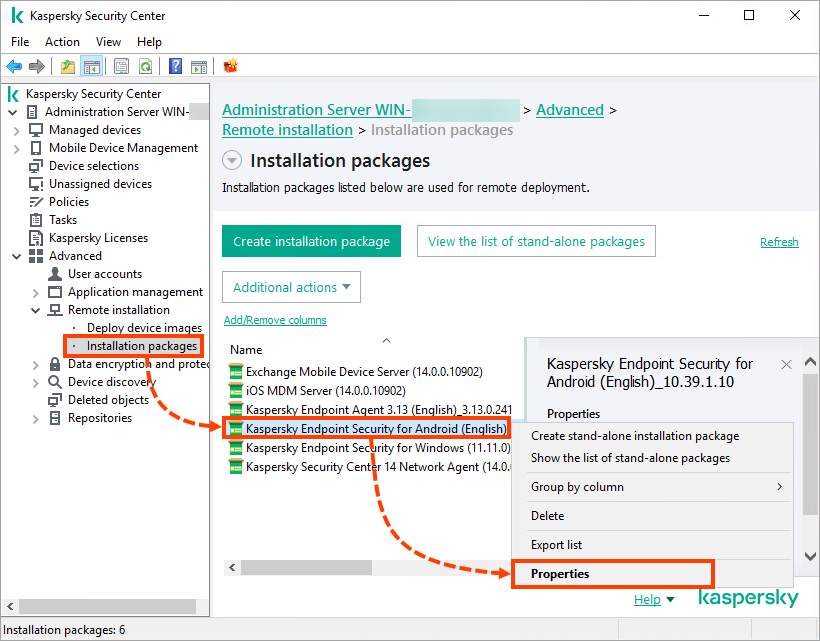
- Go to the Settings section and specify the public facing address from the step 3 in the Server address field. Make sure the SSL port number is correct and click OK.
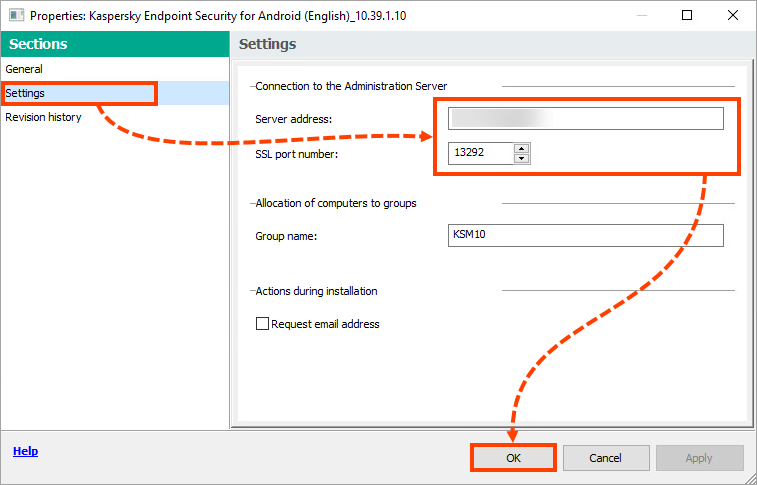
- Install Kaspersky Endpoint Security for Android on the devices using the installation package.
- Synchronize mobile devices with Kaspersky Security Center.
